White-Label Streaming Video Players
Apply Your Brand & Style Everywhere by Using Our White-Label Video Players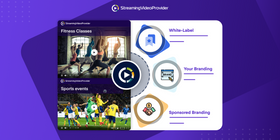
YOUR OWN BRANDING - WHITE LABEL
This feature allows you to create a Live WebTV Channel using time scheduled on demand videos from a playlist. It will generate one player and play all the videos in a specific playlist one after another starting at a specified time. The viewer would not get any control over the content as it is being delivered as a Live WebTV Channel broadcast.
BRANDING OPTIONS:
White-Label Branding – Removes all branding from the player leaving only the player controls
Your Branding – Gives you the ability to brand the player with your own logo or text. A link can also be added to the branding to direct viewers to a desired url.
Sponsored Branding – This option brands the player with the StreamingVideoProvider brand.
TIP: You can set the branding of your videos one by one or create a global brand which will automatically apply to all your newly added videos.
Getting Started
SETTING YOUR BRANDING:
To brand your videos simply Log in to your account, Located the video you wish to lock and click on the ‘Settings’ button located next to the video or live event player name.
Now in the Settings section click on the "Branding" located at the top right hand side to start branding your player.
Here you can choose from Sponsored Branding or White-Label branding. Select "White-Label" if you wish to remove the branding completely or add your own branding.
In the White-Label option you can choose to "Global Branding" which is your logo applied to all new video players, "Custom Branding" which is your logo applied to the current player or "Clear Branding" which removes all brands from the player.

If you select "Global Branding" or "Custom branding" then you get the following settings for your brand:
Link URL = You can enter the url where you would like to direct your viewers to if they click on the logo. For example your homepage.
Brand Logo Upload File = Here you can upload your brand image from your computer which will then be displayed in the player
Title = Here you can enter your company name or other text instead of using the brand logo"
Now you will simply need to click on the “Publish” button located next to the new live broadcast name and generate your embed code to publish the player on your website.
When finished simply click on the "Save Changes" button to complete the set up of your branding.
Go to Publish, customise and embed the white-label video player on your site, blog or social network.
