The Best OBS Studio Plugins to Transform Your Stream
You can say that OBS (Open Broadcaster Software) is the best streaming software out there, but did you know you can make it even better?
In addition to being hugely popular and free, OBS also has a huge number of plugins and widgets that can dramatically improve your broadcast. These plugins range from audio enhancements to visual improvements that really give your stream a personal feel, and help set you apart from your competitors.
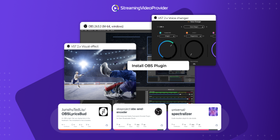
As more and more people start to stream, it is becoming more important to gain an edge over other broadcasts and plugins help you do that. So, let's take a look at the best OBS plugins that will take your stream to the next level.
10 Best OBS Studio Plugins
From OBS mic filters to OBS Noise Gate and green screen effects, there are a ton of plugins you can use to extend the functionality of this versatile platform.
ReaPlugs VST FX Suite
VST Plugins are a great way to enhance the audio quality of your stream, and are fully supported by OBS. There are a number of different OBS audio plugins provided by ReaPlugs that are all worth trying out, including compressors, IIR based equalizers and a configurable gate with side-chain filters.
NewTek NDI integration
If you don’t have a capture card just yet, the NDI OBS plugin is a great workaround to capture video over your network without buying additional hardware. The three integrations they offer currently are NDI Source, NDI Output and NDI Filter.
- NDI Source - Add NDI Sources into OBS
- NDI Output - Send the main program view over NDI
- NDI Filter - An OBS filter that outputs its parent OBS source to NDI
OBS Virtualcam
Setting up overlays and scenes in OBS can be very time consuming and a lot of work. Wouldn’t it be great if you could use all of your cool effects in other applications without having to set them up from scratch?
Well, this is what OBS Virtualcam allows you to do! It makes your OBS overlays and scenes available in other apps and gives you a nice preview window.
Virtualcam also provides the ability to output specific scenes or sources which can be particularly useful if you have many different scene configurations within OBS. This plugin provides a DirectShow Output as an OBS virtual camera/webcam.
StreamFX
The StreamFX plugin allows you to add a blurred section to your stream. This is particularly useful when frequently displaying areas of your stream that may contain sensitive information such as your IP address.
You can also create some impressive fullscreen visual effects with custom shaders when used in combination with overlays.
Closed Captioning OBS Plugin
This plugin which is available via GitHub makes use of Google Cloud Speech Recognition. It gives you closed captions that are compatible with Twitch for streams, and VODs.
The plugin supports multiple languages and it is a great way to make your streams more accessible to a wider audience globally.
OBS Soundcloud
This is a very useful plugin that will display to your audience the current music that you are playing via Soundcloud. It works both with individual tracks as well as saved playlists.
You will want to make sure that your music is permitted to be included in your stream as Twitch has recently started issuing DMCA notices to streamers that are using popular music in their broadcasts. You can download the OBS Soundcloud plugin from GitHub.
If you are more of a Spotify user, you can download a similar plugin that works with Spotify over on the OBS Forums.
OBS Remote Control Plugin (Stream Deck alternative)
Stream Decks have recently become popular with certain streamers and companies such as Elgato that are selling hardware to make content creation easier.
Not everyone has a Stream Deck, though, which is where the OBS Remove Control Plugin comes in handy. It works by adding a mobile device to your network and is able to produce some very impressive results.
OBS Transition Matrix
This plugin gives you more control over your scenes and transition animations. You can set per-scene animations which can make your stream look more unique and varied. Having more control over your stream is never a bad thing so the OBS Transition Matrix plugin is a must-have, regardless of your streamingl experience.
Spectralizer
Spectralizer is a fantastic plugin that provides you with an audio visualizer for your broadcast. This adds a bit of visual flair to scenes such as intermissions, breaks, or anywhere that you have music playing. Just remember to choose music that you can safely play while streaming as you won’t want to have your stream taken down for violating copyrights.
You have the ability to customise the visualizer based on personal preference within the options menu.
Input Overlay
If you are giving online lessons and you want to show your keyboard and mouse inputs, a plugin such as Input Overlay will be particularly useful to you. It is also useful for gamers that want to share their button inputs while playing certain games. For example, to share their FPS and MOBAs.
By default, the plugin comes with a number of different templates to ensure you can get things up and running in no time with visually appealing styles.
Top 10 OBS Studio plugins compared
Let’s take a look at the top 10 OBS plugins and their respective compatibility. The following plugins are ideal if you are looking to get started streaming on Twitch and Youtube or a professional live streaming platform like StreamingVideoProvider.
Windows | Mac OS | Free | |
ReaPlugs VST FX Suite | ✔ | X | ✔ |
NewTek NDI OBS plugin | ✔ | ✔ | ✔ |
Virtualcam | ✔ | X | ✔ |
StreamFX | ✔ | X | ✔ |
Closed Captioning Plugin | ✔ | ✔ | ✔ |
OBS Soundcloud | ✔ | X | ✔ |
Remote Control Plugin | ✔ | ✔ | ✔ |
OBS Transition Matrix | ✔ | ✔ | ✔ |
Spectralizer | ✔ | X | ✔ |
Input Overlay | ✔ | X | ✔ |
All of the OBS extensions mentioned above are completely free to use within OBS Studio. If you are a Mac OS user, you will need to take some time to double check compatibility before downloading your chosen plugin.
How to install OBS plugins
When installing a plugin for OBS, you should read the documentation that comes with each respective download. Some plugins will require you to install an .exe file (on Windows), a .dmg file (on MacOS), or to drag and drop certain files within your OBS install directory.
Most of the time you can find in-depth step by step instructions from either the thread on the OBS forums, or via the ‘readme’ files on GitHub. If your download doesn’t include an .exe or a .dmg, don’t worry — the install process will still be very simple.
FAQs
Most plugins for OBS are compatible with Windows, MacOS and Linux but you will need to check the release notes of each plugin. Typically, when a plugin has MacOS support, this will be specified in the release notes, and also give you a separate directory to use for that operating system. The install files and executables included for Windows will not work on MacOS as they are different operating systems.
Most OBS addons/plugins are free to use on all platforms and are shared on GitHub, or the OBS forums. There may be rare exceptions to this. That’s why it’s best to always read the documentation that comes with each plugin.
Compatibility in this area is not guaranteed, but many plugins are still likely to work with Streamlabs OBS. It is recommended for users to switch to OBS Studio for better compatibility and a wider range of features.
Conclusion
OBS already provides a ton of essential features but plugins make it even better. The best OBS studio plugins listed here allow you to enhance and expand functionality in specific areas that will benefit your future broadcasts.
Using the default OBS settings and transitions can make your broadcasts look very similar and generic. Once you start enhancing your audio and applying new transition effects, you really start to stand out to those checking out your content.
In short, these plugins for OBS are completely free and easy to install — you have nothing to lose and everything to gain by trying them out. OBS continues to be essential open source software for live streaming with an ever-increasing list of features and functionality.
References & Further reading
- What is a Stream Deck?
- The Top 10 Multistreaming Platforms You Need to Try
- How to Add Overlays to Your Livestream
- More Great Plugins for OBS
- What is a VOD?
- What Are Obs Scenes And How To Use Them
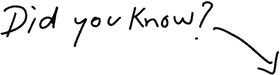
You Can Sell Tickets To Your Live Events
Try It Now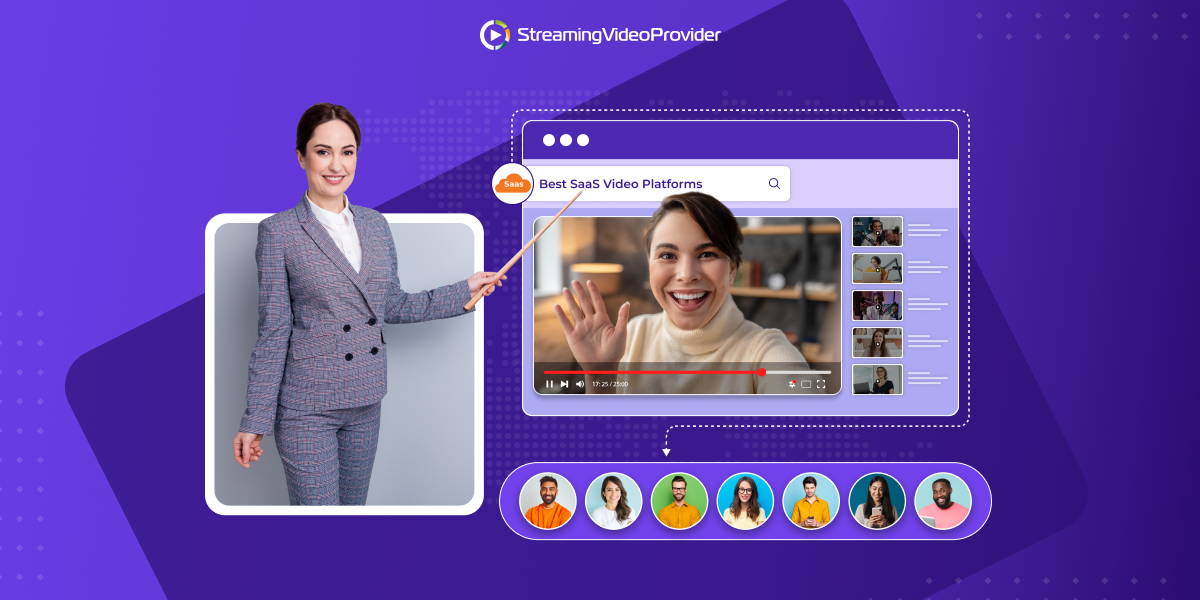
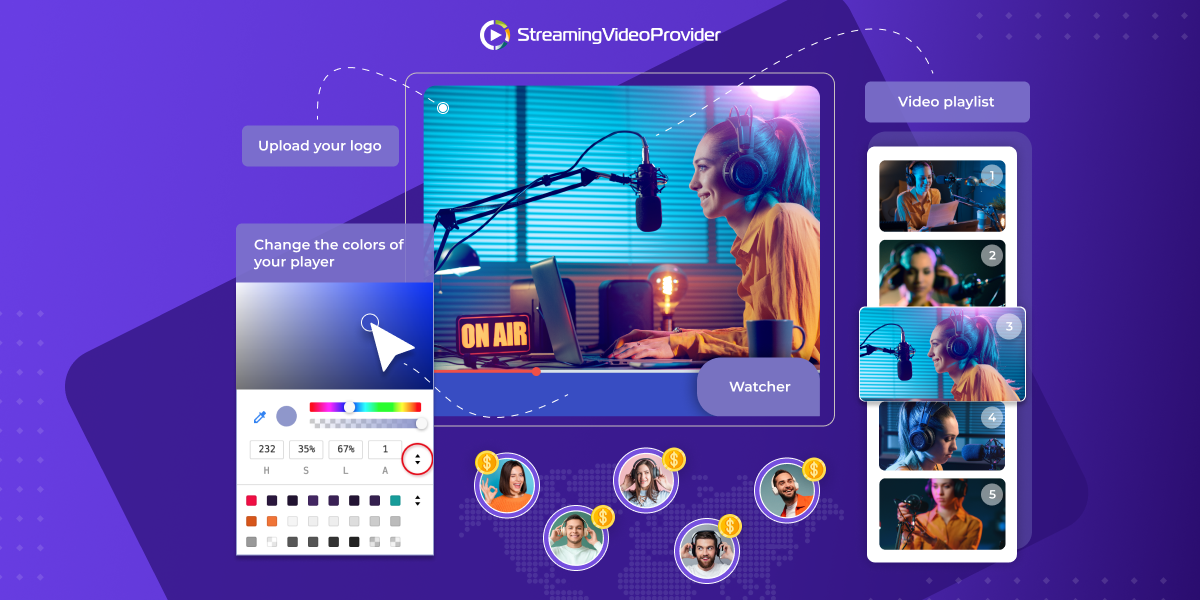




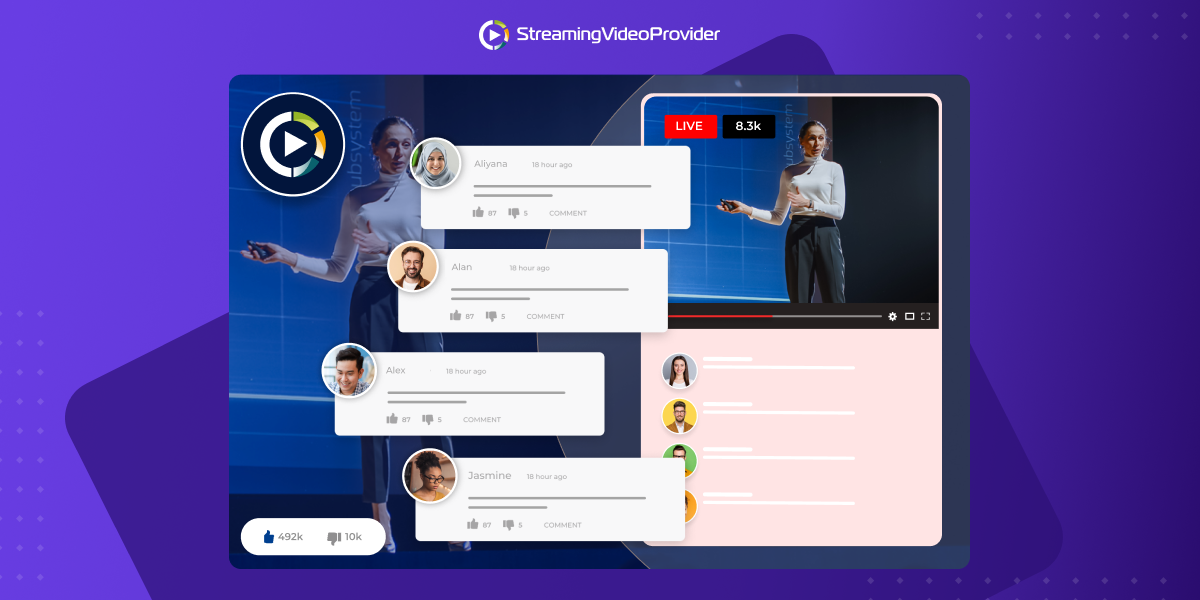
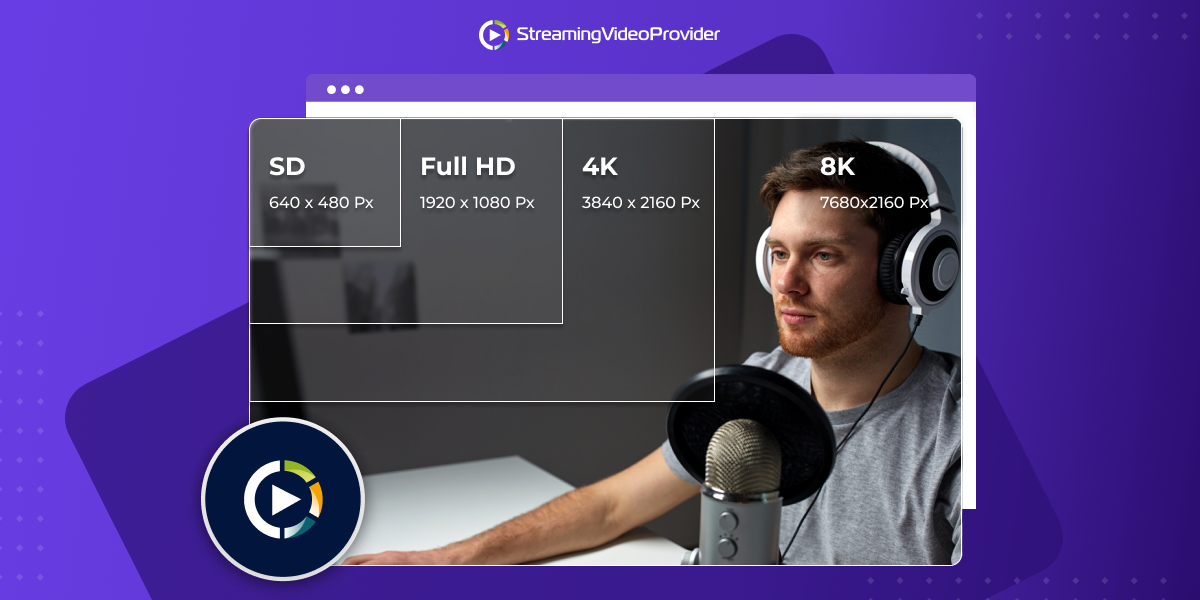



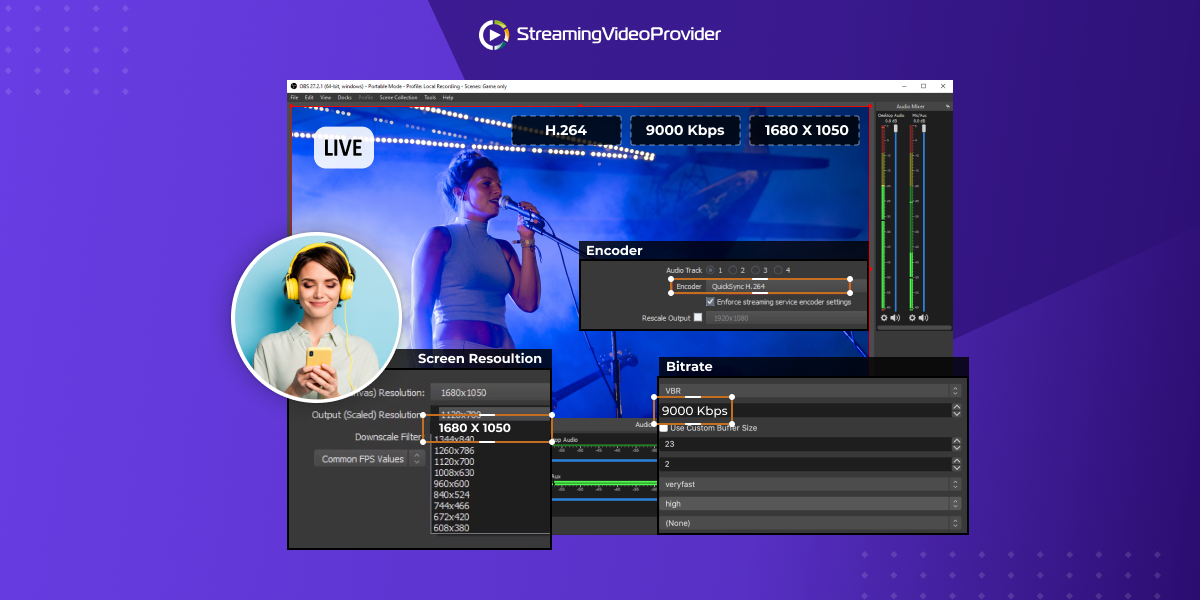
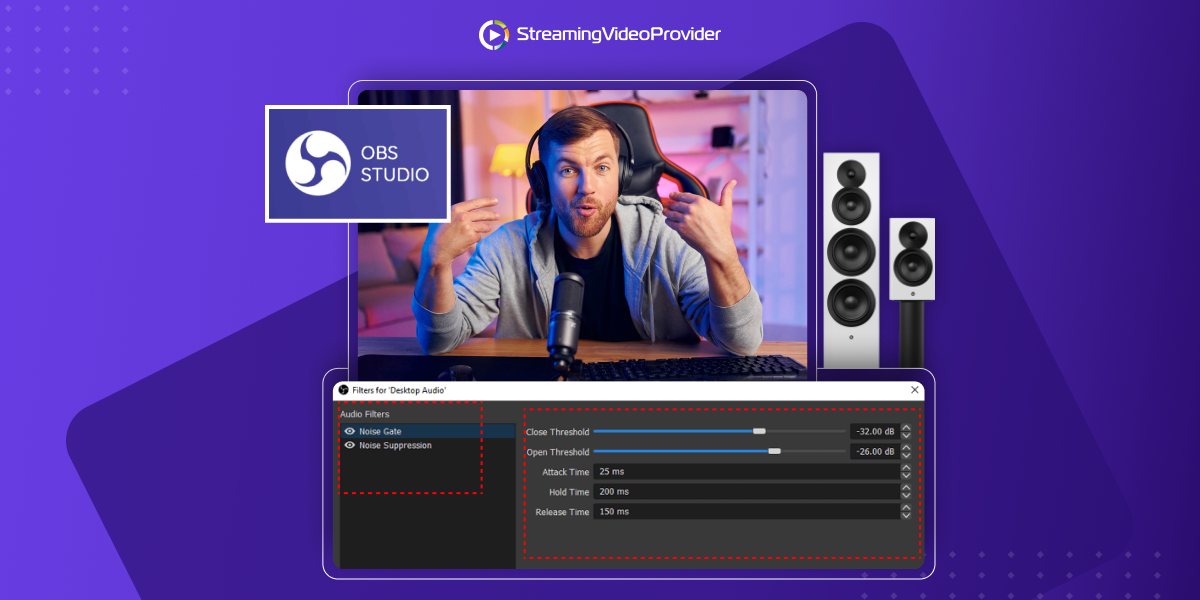




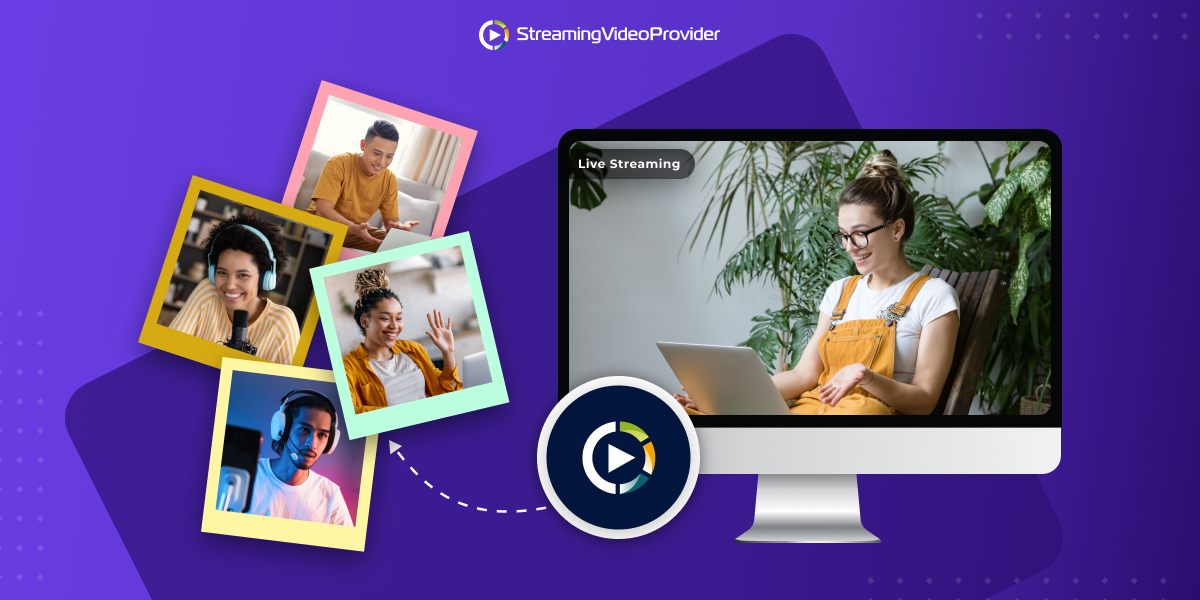
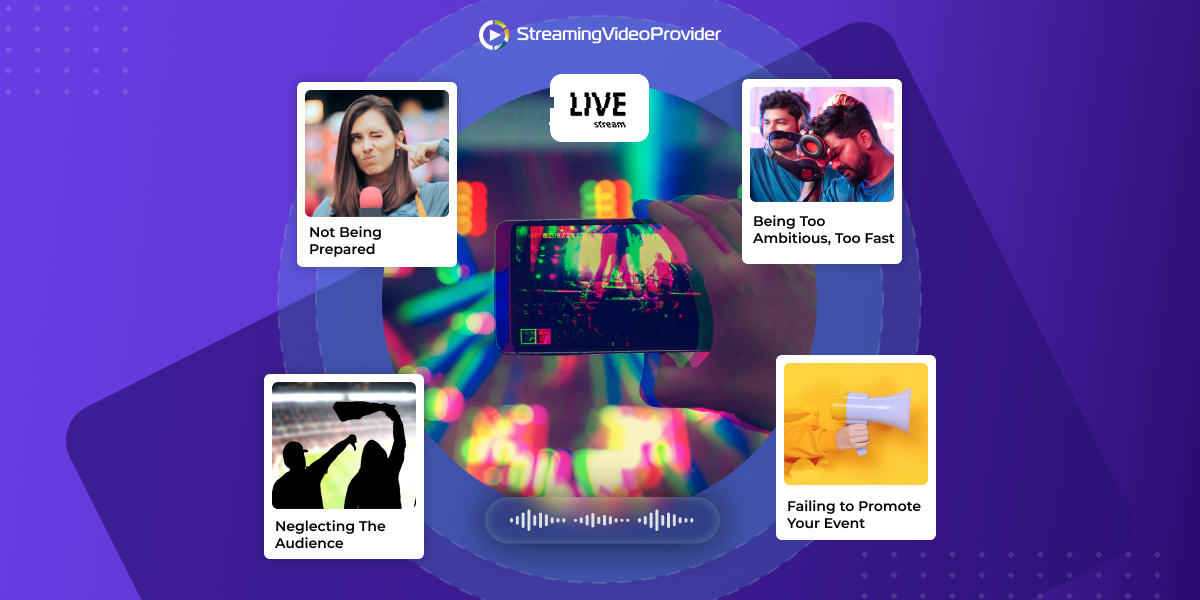


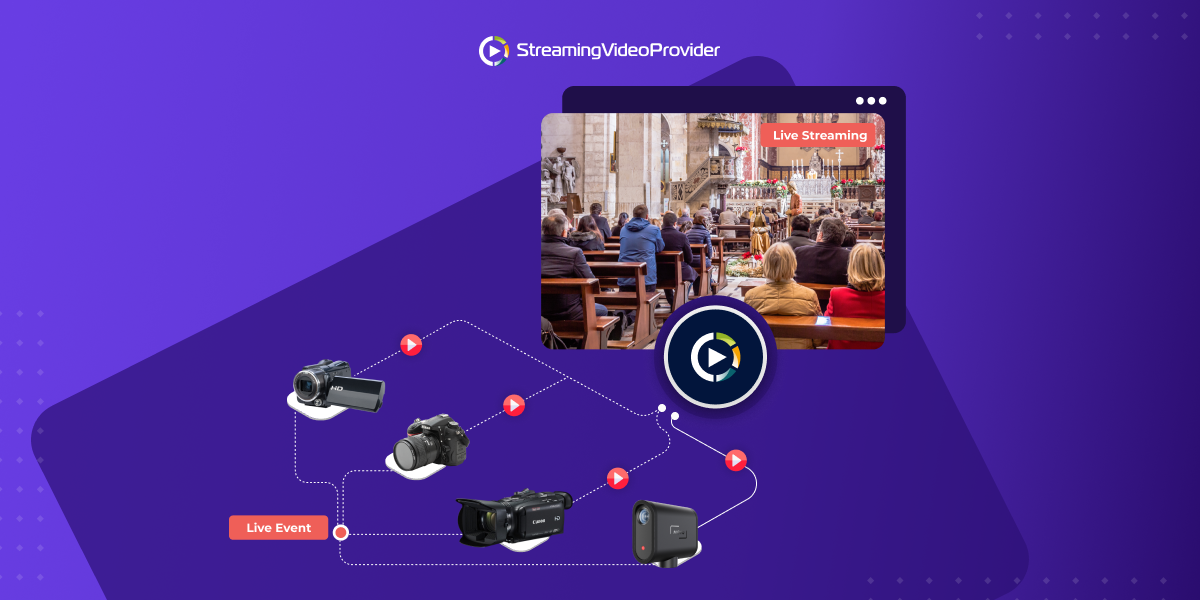
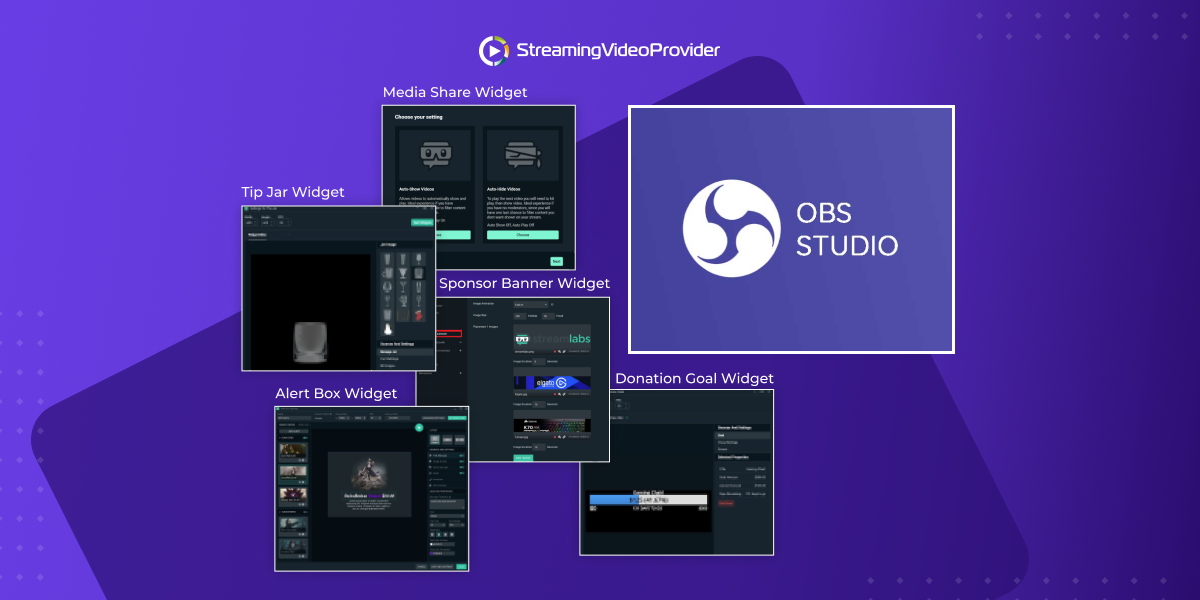

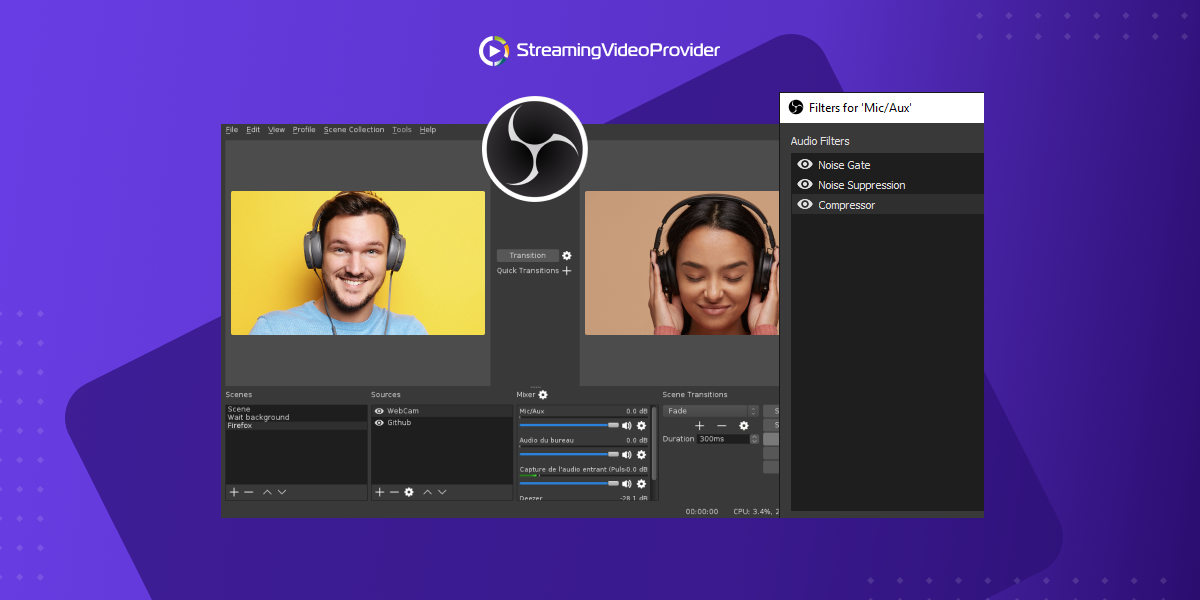
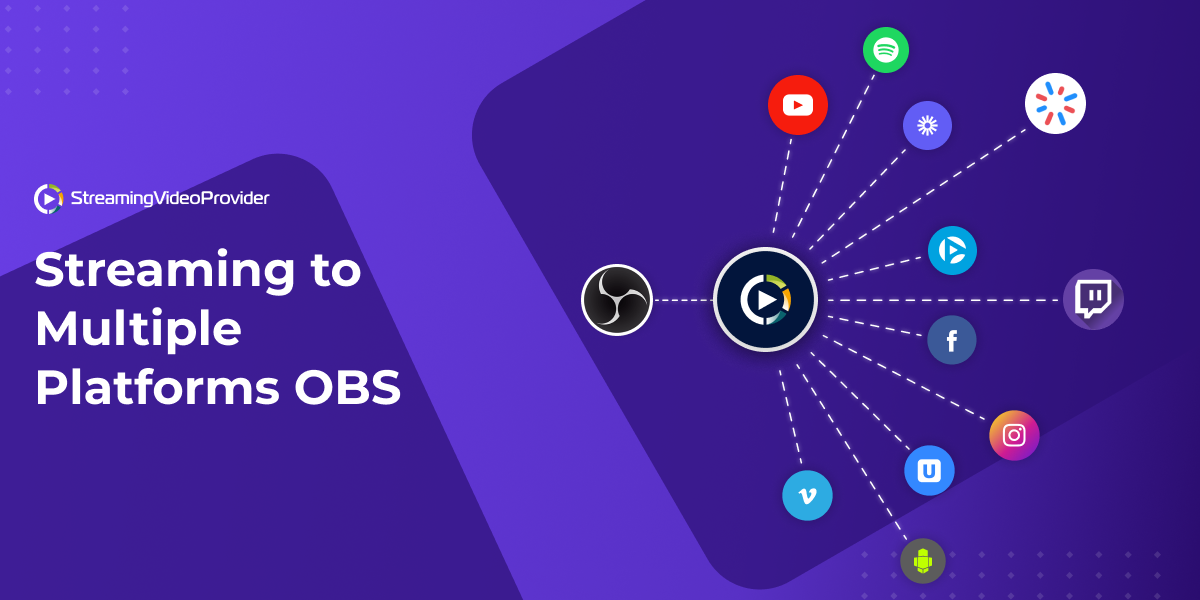

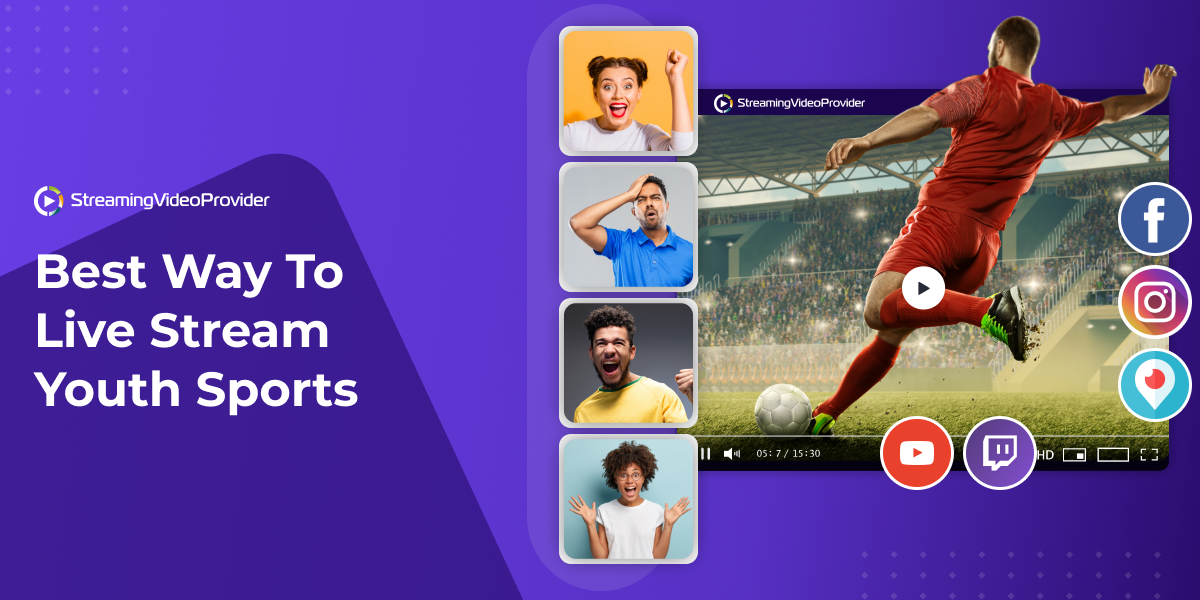




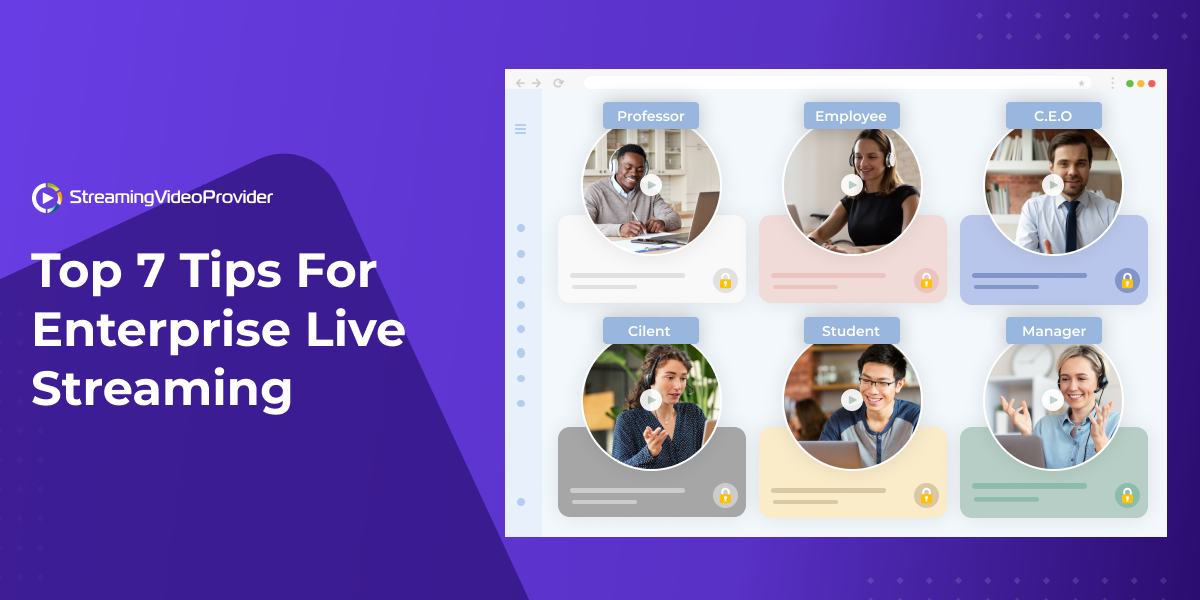


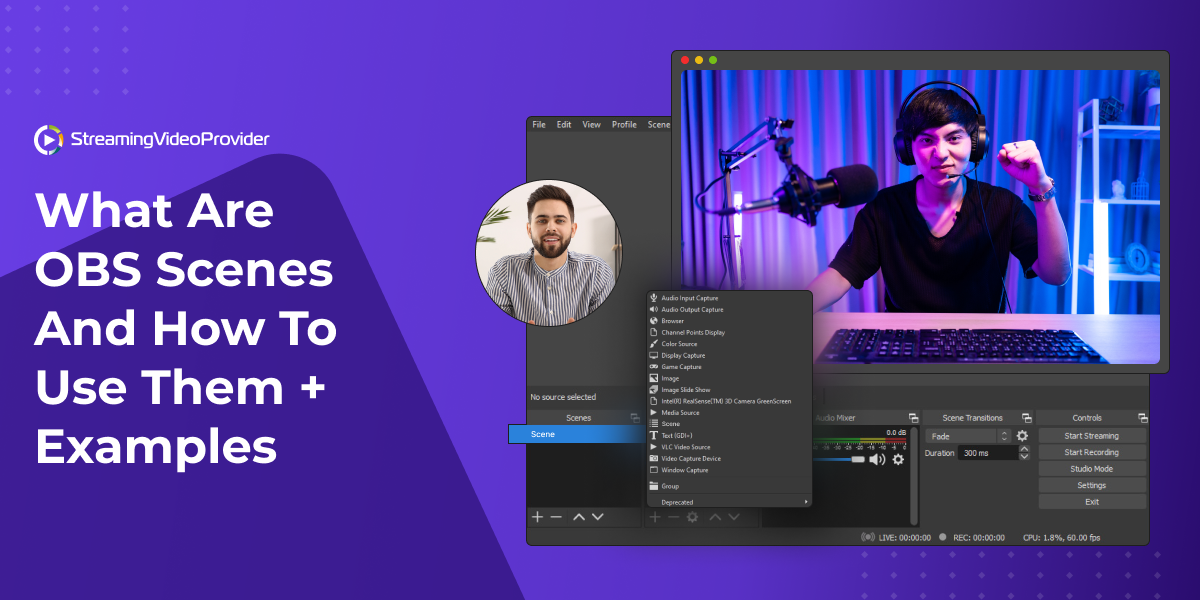
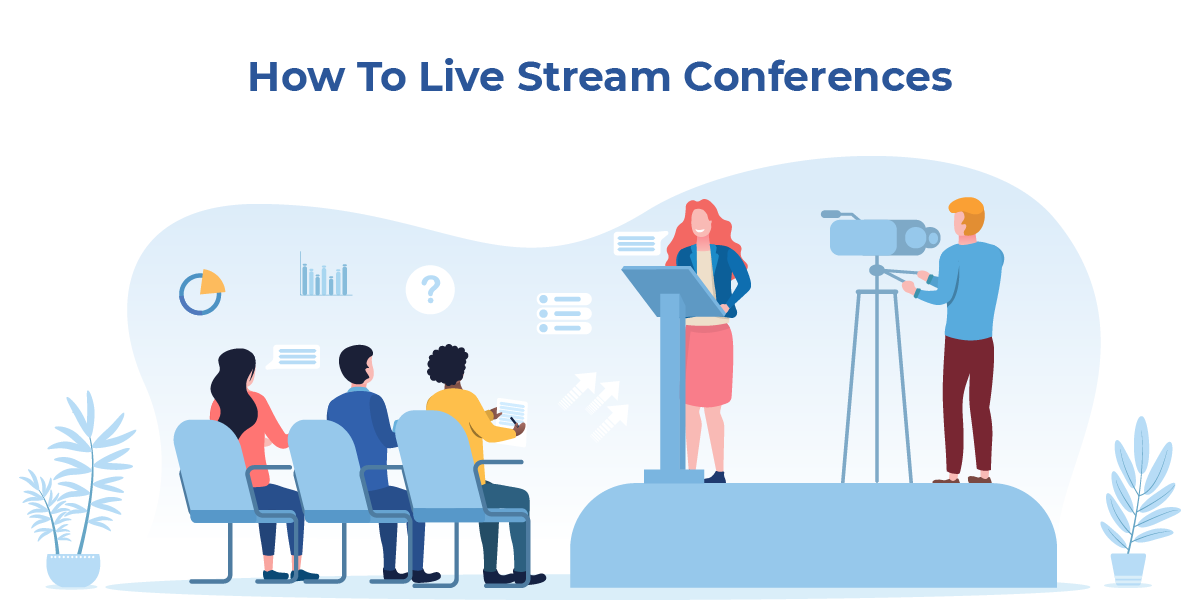

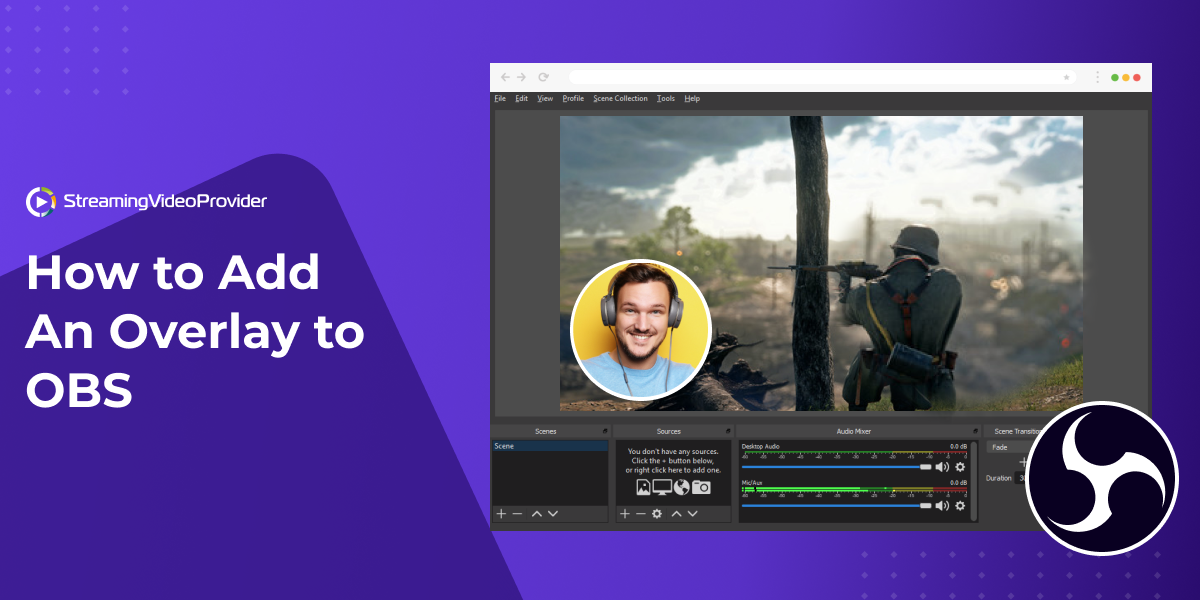


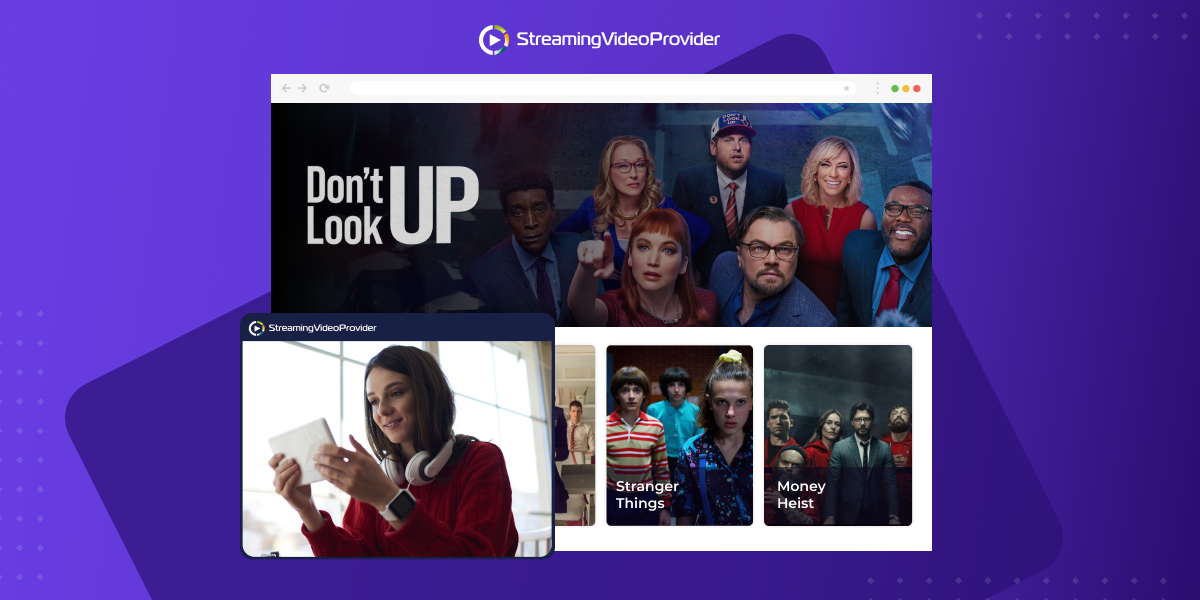
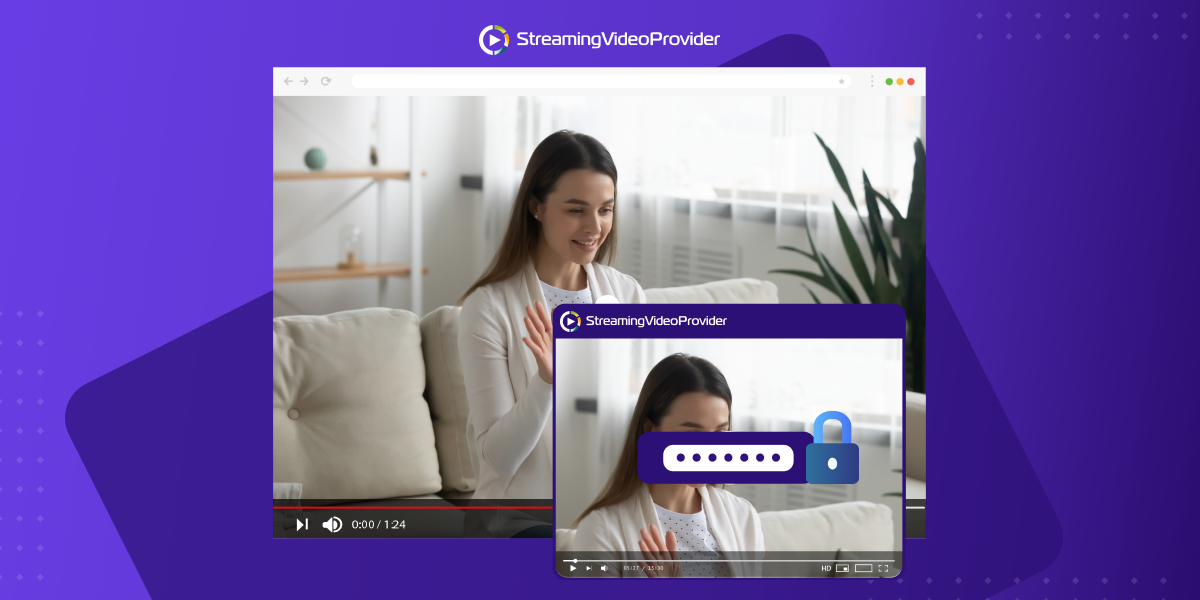
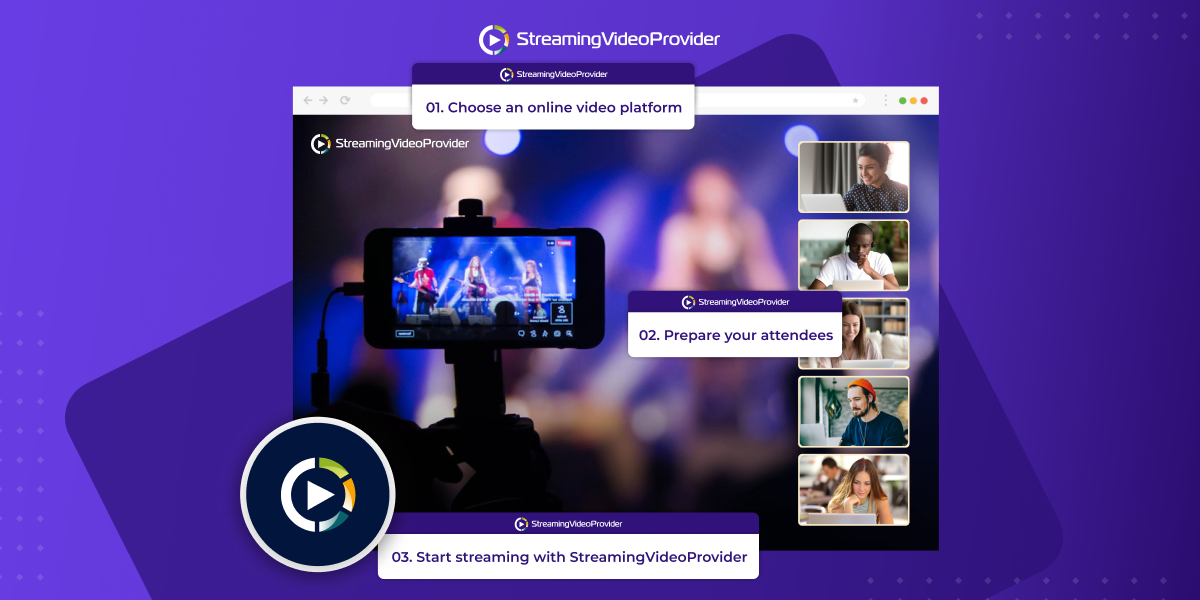

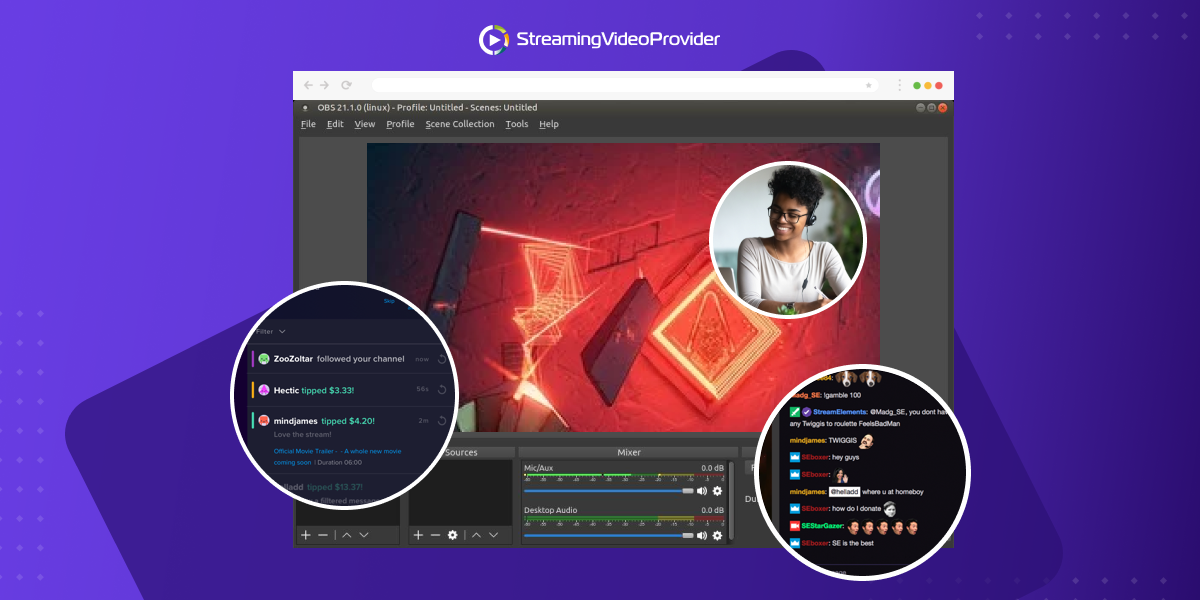
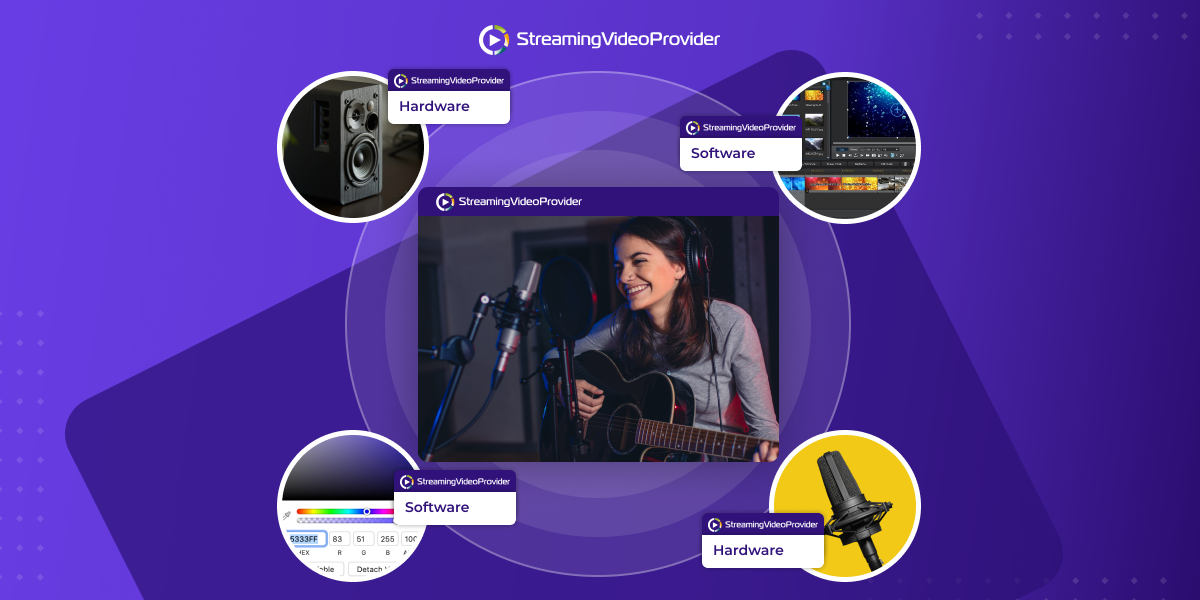
![[How To] Set up OBS From A To Z](https://www.streamingvideoprovider.co.uk/assets_dist/svp/img/blog-img/how-to-set-up-use-obs/how-to-set-up-obs-tutorial.png)
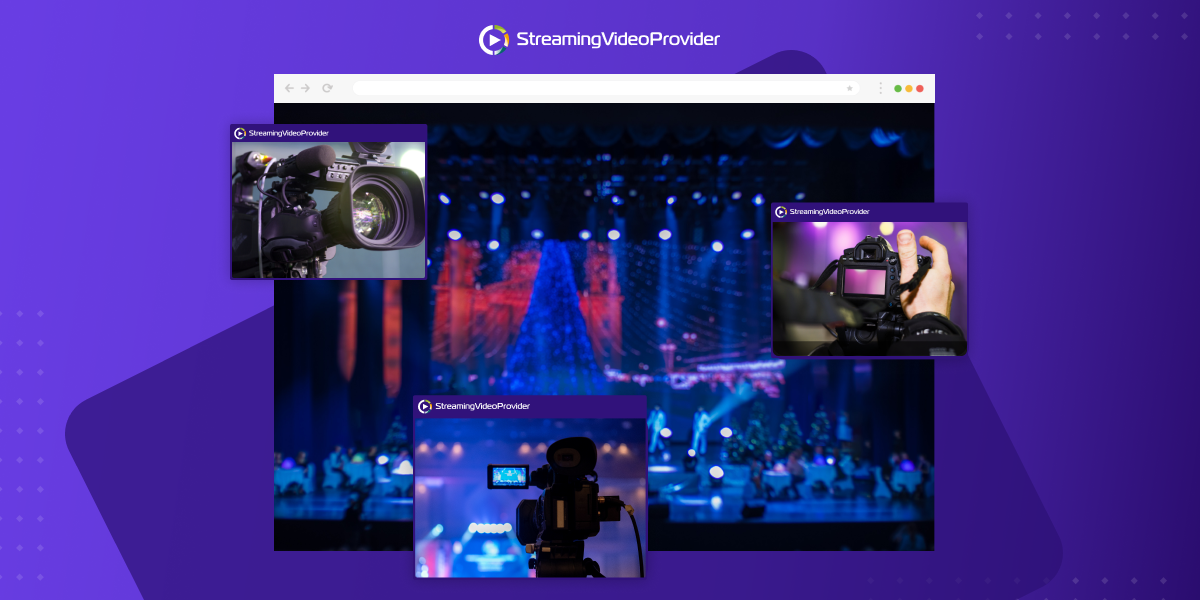


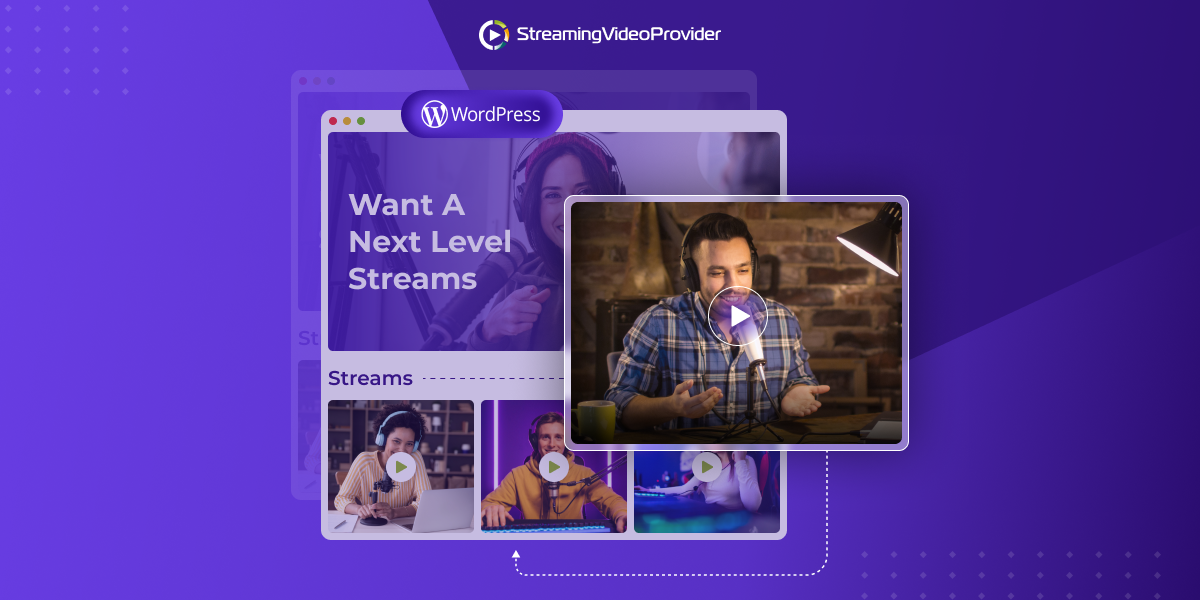

DON’T MISS OUT
Get updates on new articles, webinars and other opportunities: