You can generate Live Chat Widget html code and embed it right next to your live video streaming player. This gives your viewers the ability to interact with you and each other. You can also join the live chat directly from your Broadcast Panel, which will give you administrator's rights. That way you can delete unwanted comments and ban unwanted users right from the comfort of your Broadcast Panel.
Live Demo
HD Live Streaming On All DevicesUnique Live Chat for Each Live Broadcast
Each live broadcast video player comes with an unique live chat widget embed code.
Embeddable On Your Website & WordPress Blog
Each live chat widget comes with its own embed code and can be embedded in your desired location such as next to your live event player.
Conveniently Chat from Your Live Studio
You can conveniently chat from your broadcast panel whilst overlooking your live event and its broadcast settings.
Control & Administration
Join the chat from the broadcast panel to get administrator rights for the chat. You can delete individual messages or clear the entire chat as well as banning and managing users. You can even download the chat history to your computer.
Private Chat
The live chat widget allows chat participants to open private chats rooms between users. You can switch between Private an the Public live chat via the appropriate tabs.
Social Sign in
Your viewers can Sign in with their Twitter or Facebook account as well as logging in anonymously.
Social Message Sharing
Your viewers can now share single messages or message strings to their social media accounts.
Themes
Choose your desired theme and display options for each chat to suit your style.
Emoji
Let your users express themselves with smileys and emoticons.
Live Chat v3.0 - Coming Soon!
Commenting / Ratings / Like / Social Sign in / Themes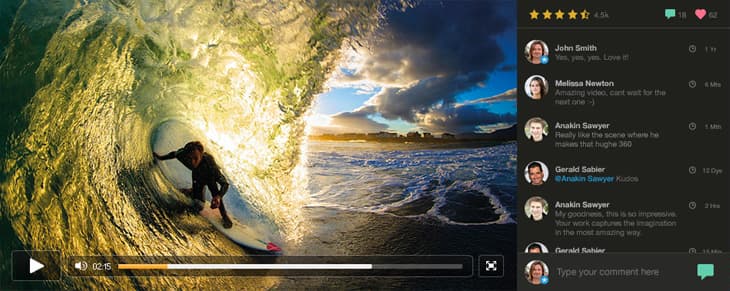
We are soon launching our new chat system v3.0 which will include many amazing new features such as:
Live Chat & Commenting
Choose between Chat for Live Events or Commenting System for Video-On-Demand.
Enable Video Star Ratings
So that your viewers can rate your videos.
Enable Social Liking
So that your viewers can like your videos via social platforms.
Tutorial
Learn more about our products & features7 Easy Steps on How to Embed the Live Chat Widget on Your Site
- To enable the live chat simply Log in to your account, Located the live event player you wish to use and click on the "Broadcast Now" button located next to the player.
- In the Broadcast panel simply enable the live chat by clicking on the "On/Off" switch. This will activate the live chat for your current broadcast.
- To embed the live chat in your website simply click on the Copy Embed Code button which places the code into your clipboard.
- Now simply go to your website code and "Paste" into your the desired location.
- To manage your live chat widget, Sign in to the live chat from the broadcast panel with your desired username. This will give you administrator powers.

- You can now click between the timestamp and chat user name to get options such as "Remove Message" and "Reply"
- You can also manage users by clicking on the chat "Options" button.
Frequently Asked Questions
Is the live chat widget free?
- Yes
