The Quick Guide: How to Stream to Multiple Platforms with OBS
We have all heard the old adage “Work smarter, not harder”.
It’s about doing things faster. But it’s also about doing more without investing more time. This is a great way to think of multistreaming, a.k.a. Multicasting or simulcasting. Whatever you want to call it, it allows streaming to multiple platforms from OBS.
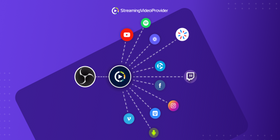
Multistreaming allows you to broadcast content to multiple destinations at once without any extra work.
Love the Twitch community but still want to give your YouTube subscribers content? No problem!
Sounds great, right? That’s because it is! And, with a dedicated multistreaming platform, it’s super easy, too!
The benefits of Multistreaming/Simulcasting
It is common for streamers to have audiences across multiple networks including Facebook, YouTube and Twitch. It can be difficult to know which network to go live on due to viewers preferring one network over another.
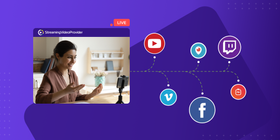
With simulcasting, you solve this problem by going live to all of your favourite platforms at the same time.
By using a mulistreaming provider such as StreamingVideoProvider, going live to all of your favourite networks is a breeze. Thes best part is, it doesn’t use any extra bandwidth!
Generating content for multiple networks can be time consuming which is why simulcasting is a life saver for busy content creators.
With VOD storage across your chosen networks, your viewers can even enjoy your broadcast after it has ended.
What happens if you don’t have a powerful computer but still want to broadcast to multiple networks? No problem! Services such as ours allow you to stream to a custom RTMP destination directly from your camera.
You can even stream from IP cameras and other RTSP devices.
The benefits of using a dedicated service for simulcasting
There are a number of tools that allow you to stream to multiple stream destinations at the same time through OBS. The problem is, this can be quite limiting and use up much more of your computer's resources and bandwidth. Even if you try to clear your computer cache, install the latest OS version or optimize your device in some other way, it will likely not work reliably.
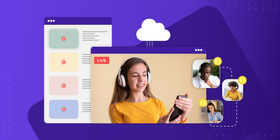
Services like ours take one high-quality stream output from you, and then distribute it to all of your favourite platforms simultaneously!
In addition to saving you bandwidth, dedicated simulcasting services offer many more benefits to the broadcaster such as:
- Save your own content via cloud recording
- Stream directly to your own website
- Sell access directly from the player
- Strong security — 2FA (two-factor authentication)
- Advanced monetization options
Full control over your content
Broadcasters often rely on platforms such as Twitch to host their VODs. However, with an increase in questionable DMCA claims, having all of your eggs in one basket can be very risky!
A simulcast provider such as StreamingVideoProvider allows you to multistream, and also harness cloud recording to store your content safely and reliably online.
You can also offer viewers the option of downloading your content, or even download it yourself for repurposing. This saves even more time! Remember — work smarter, not harder!
More monetization options
Streaming directly to your website is also a great option for all types of broadcasters. You can bring over your community to your own website. You can also sell tickets directly from your video player if you ever decide to stream a special event or PPV.
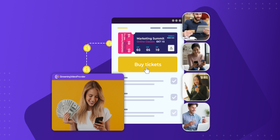
You have many more monetization options when streaming to your own website. You may get demonetized at any moment using something like Adsense which has strict criteria for what can be monetized.
Bandwidth-friendly multistreaming
Starting an OBS multistream through a dedicated service allows you to only need the bandwidth required for just one broadcast.
This is ideal for those limited by their connection speed — particularly in areas where superfast broadband isn’t an option. As long as your connection is fast enough to stream to one platform, you will still be able to multi stream.
The simulcast provider will do all of the hard work distributing your content out to multiple locations.
Convenience
Without being able to simulcast, having a presence on multiple streaming networks can be very time consuming or just not viable.
Having your broadcast distributed to multiple sites and social media platforms gives you more time to work on new ideas and reach new audiences.
Strong security
Having all of these extra features is all well and good, but it means nothing without the best security!
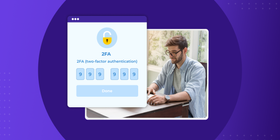
That’s why with our service, we support 2FA (two-factor authentication). This means that your content will only ever get seen by those who have bought access.
You also have the ability to set up passkeys, watermarks, GEO and IP restrictions and much more.
How to stream to multiple sites with OBS
If you prefer video tutorials, watch the one below. Or you can scroll and see the text-based tutorial instead.If you are streaming via a dedicated simulcast provider, it's very easy to get things up and running within OBS.
- Firstly, sign up for a free account with us over on our website

- Click on the ‘add media’ button located at the top of the screen

- Select ‘Live Stream’ from the available options, and save in ‘Default Playlist’ and hit ‘Create’.

- Now you have created your live stream, select the ‘Multi-Streaming’ tab and then click ‘New Channel’

- Obtain your RTMP details from the website(s) that you wish to stream to. Then, enter them within the ‘Multi-Streaming’ section

- Once you have added all of your destinations, select ‘Live Studio’ at the top of the screen

- Select ‘RTMP Encoders’ from the menu listed, and obtain your RTMP URL ready for OBS

- Simply paste your RTMP address that you have obtained from Live Studio into OBS

- Check over all of your settings to make sure you are all set
- Start simulcasting to multiple sites using OBS!
Some newer broadcasters are often tempted to try and stream on multiple platforms without using a multi stream provider. Is it essential to use a simulcast provider for multistreaming?
Let’s look over some of the key benefits that you can expect to gain from using a dedicated simulcast provider.
Simulcasting with StreamingVideoProvider | Simulcasting without Provider | |
Content Control |
| Reliant on each service’s limited VOD availability — no download option for viewers |
Monetization |
| Very limited via Adsense or Twitch Partner Program |
Bandwidth | One feed duplicated and distributed from SVP — no extra bandwidth | Multiple RTMP outputs can slow down your machine and lead to buffering |
Complexity | Designed to be powerful yet easy to use — very simple visual interface | Streaming to multiple RTMP destinations can require knowledge of command-line FFmpeg, and OBS plugins |
Security |
| Basic username and password — limited protection |
Coverage | Reliable global CDN with availability in China | Some platforms might be banned in parts of the world such as China |
FAQs
You can live stream to multiple platforms at once from OBS. This is done either by connecting to a multi stream service, or by following this guide.
You also have the option of installing a multiple RTMP outputs plugin.
As mentioned previously, there are a lot of obstacles involved with this method that will likely cause you issues.
If you are looking to multistream OBS, attempting to run multiple instances can be resource heavy. It can also result in crashes, glitches and buffering.
If you are looking to send your OBS stream to multiple platforms through us, the process is simple.
Following our above guide, you can easily add multiple RTMP destinations to your livestream. Then, using the ‘Live Studio’ option, copy the RTMP URL and paste it within OBS.
When broadcasting to multiple streaming platforms, only one URL is needed from our Live Studio section to allow OBS studio multiple streams.
With a few tweaks, OBS can run multiple instances as detailed in this guide. The more instances of OBS you run, the more demanding it will be on your hardware.
Both instances will work for streaming and recording, but you will likely encounter buffering and freezes depending on your system.
Broadcasting OBS multiple streams in this way isn’t recommended due to the unreliable nature of running multiple software instances.
Degraded video and sound quality can really be off putting for viewers that would otherwise enjoy your content.
When using a simulcast provider, your broadcast is only transmitted once from your machine, and then duplicated from your chosen service.
This reduces common problems such as buffering, frame drops and high resource usage on your streaming PC.
Bandwidth required for 1080p HD streaming
- Upload speed: 4,256 KBPS
- Video: 4,000 KBPS
- Audio: 256 KBPS
Bandwidth required for 4K UHD streaming
- Upload speed: 8,320 KBPS
- Video: 8,000 KBPS
- Audio: 320 KBPS
Multiple streams with OBS would not be recommended with the above bandwidth unless using a simulcast service.
Conclusion
If you are looking to start streaming to multiple platforms in OBS, going with a provider is the way to go.
It simplifies the process of streaming, and gives you access to some very powerful security and monetization options.
It is also worth keeping in mind that multistreaming works with the following encoders and devices:
- OBS, Wirecast, vMix and more
- Smartphone and tablets
- All H.264 IP RTSP cameras
- Hardware encoders (EzeCaster Pro, Tricaster and more)
Streaming to multiple platforms from OBS saves you time, money, and can open up many possibilities to expand your live video business.
References & Further reading
To find out more about streaming or sending your obs stream to multiple destinations, please visit the below links.
- Multistreaming 101 — How to Stream to Multiple Websites
- How to Get Paid to Live Stream
- The Top 5 Multistream Platforms You Need to Try
- How to Sell Tickets Online for Your Event Without Fees
- How to Create a Video Website in a Day Without Coding
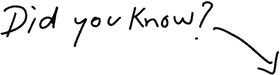
You Can Sell Tickets To Your Live Events
Try It Now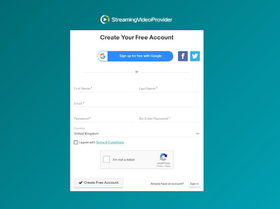
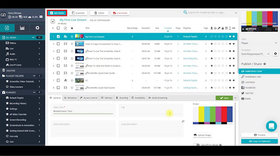
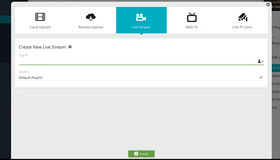
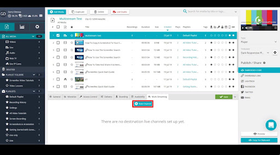




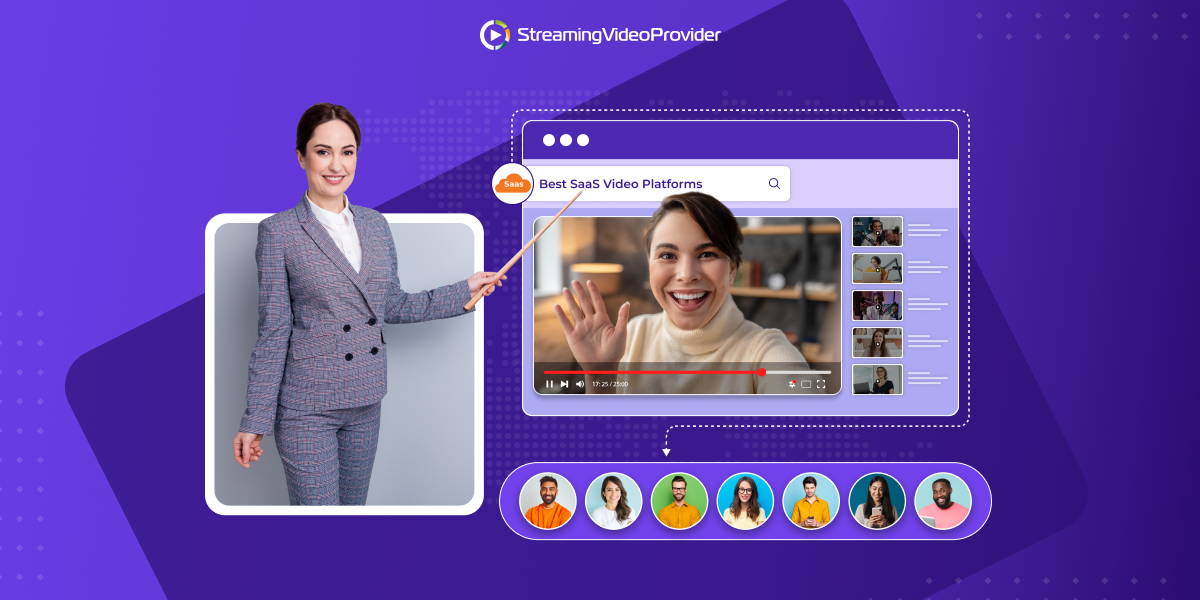
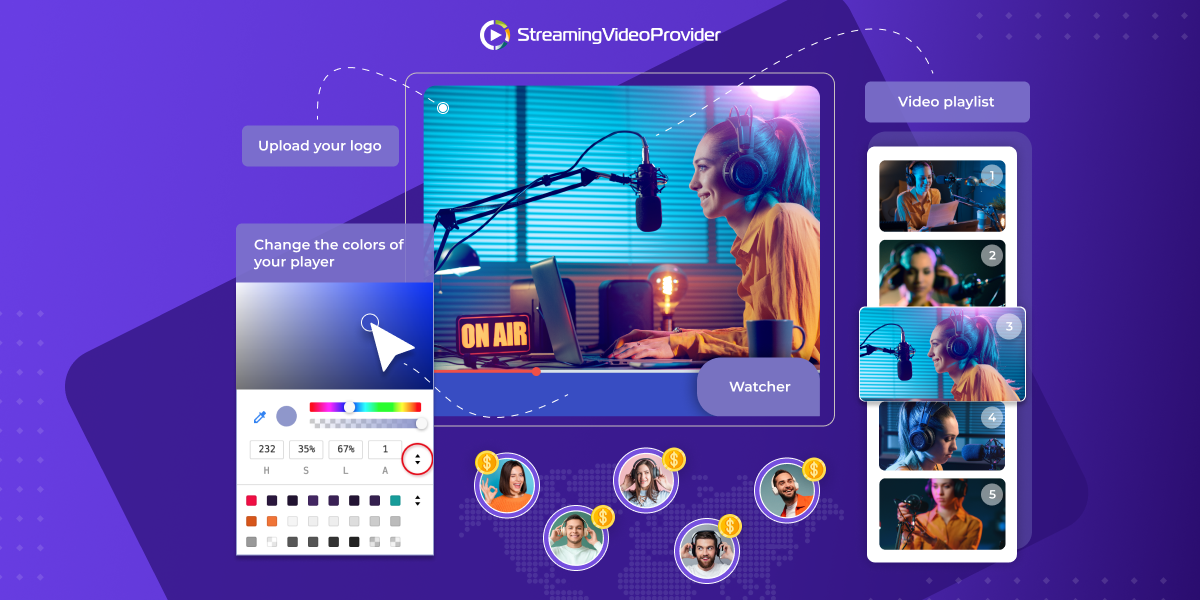




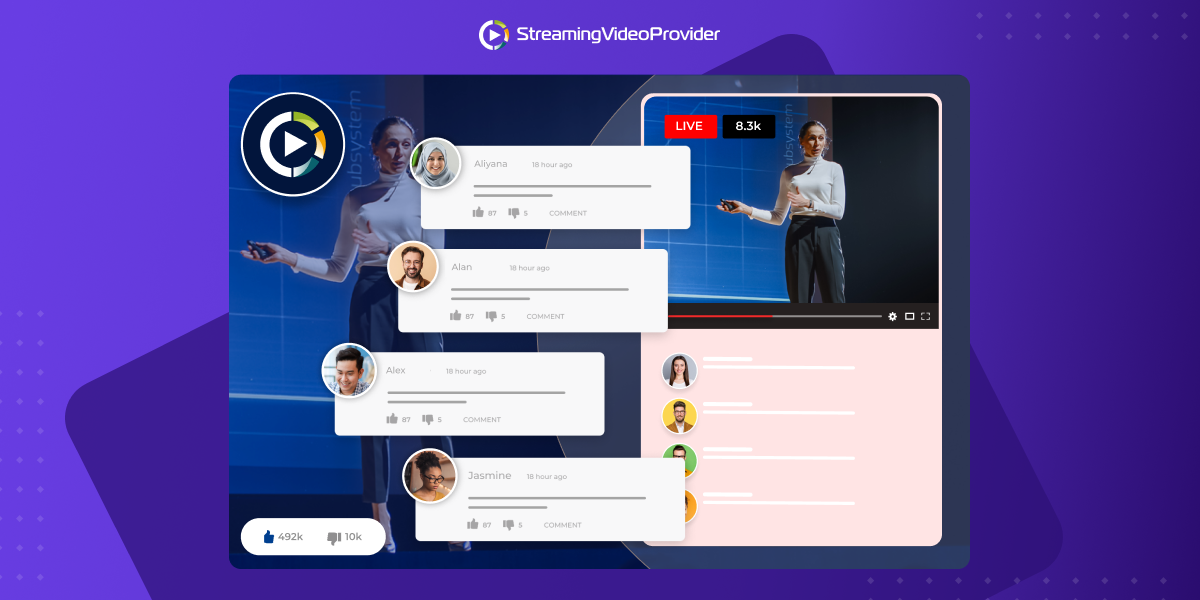
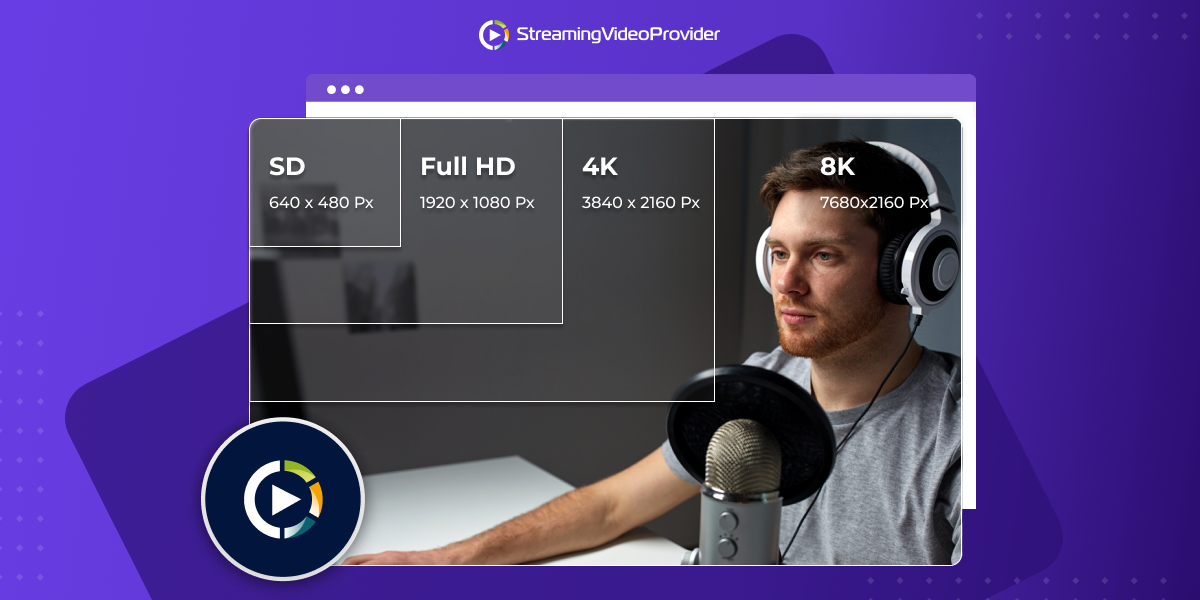



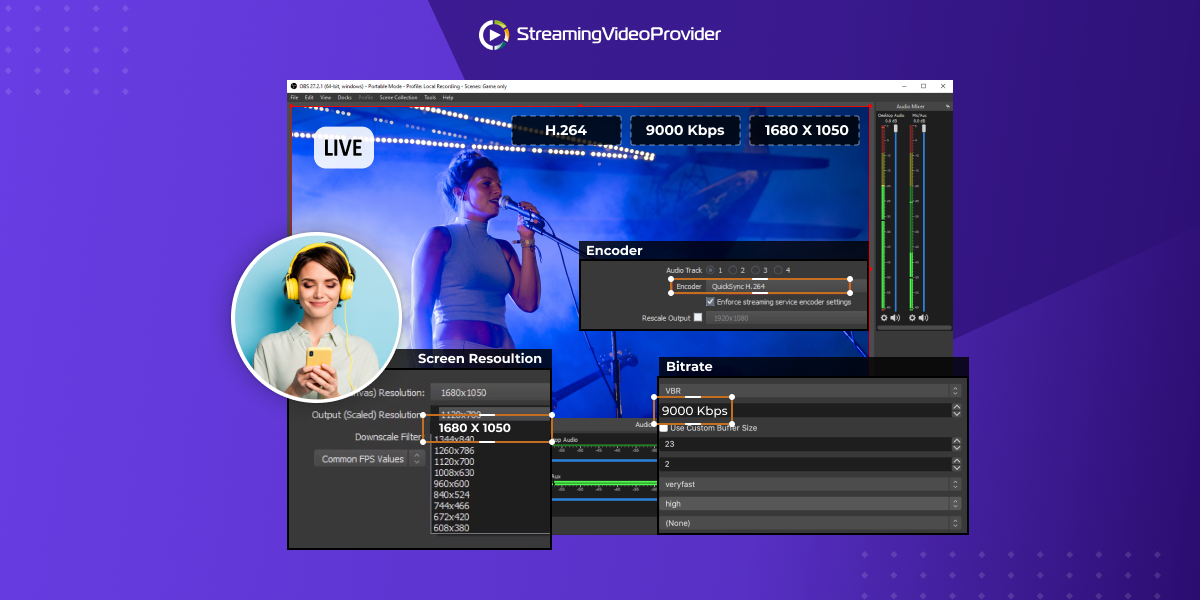
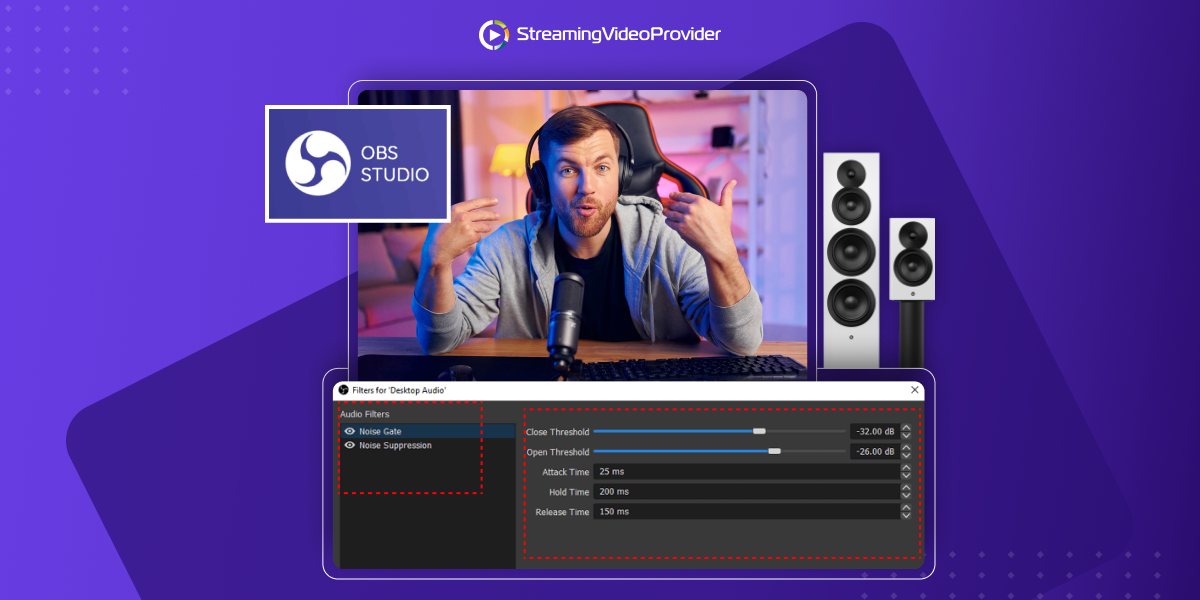




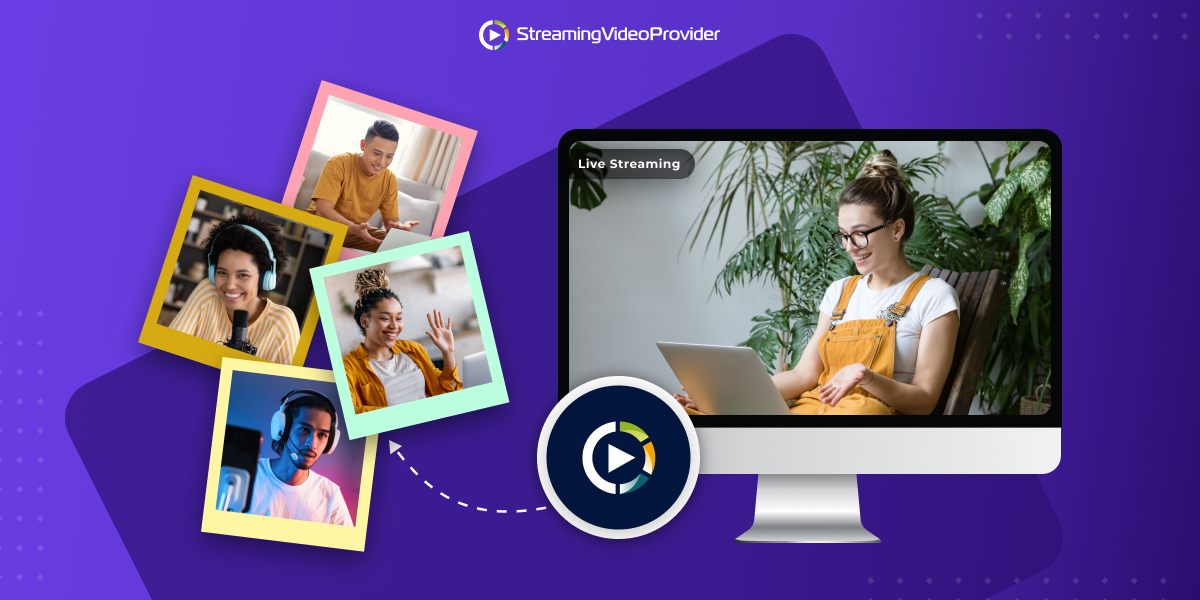
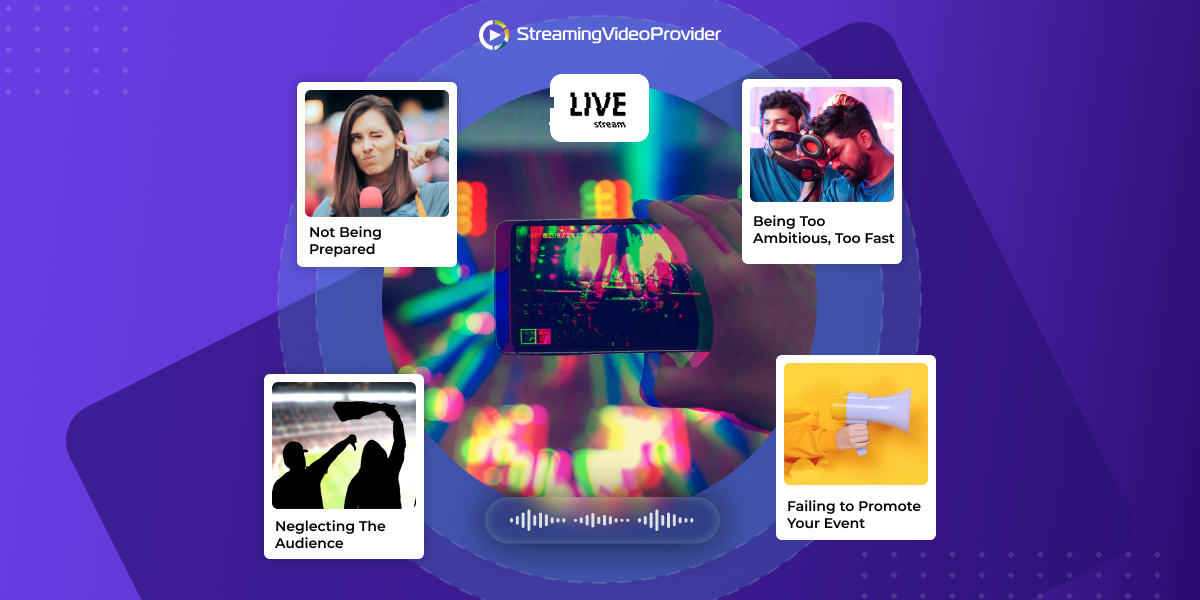


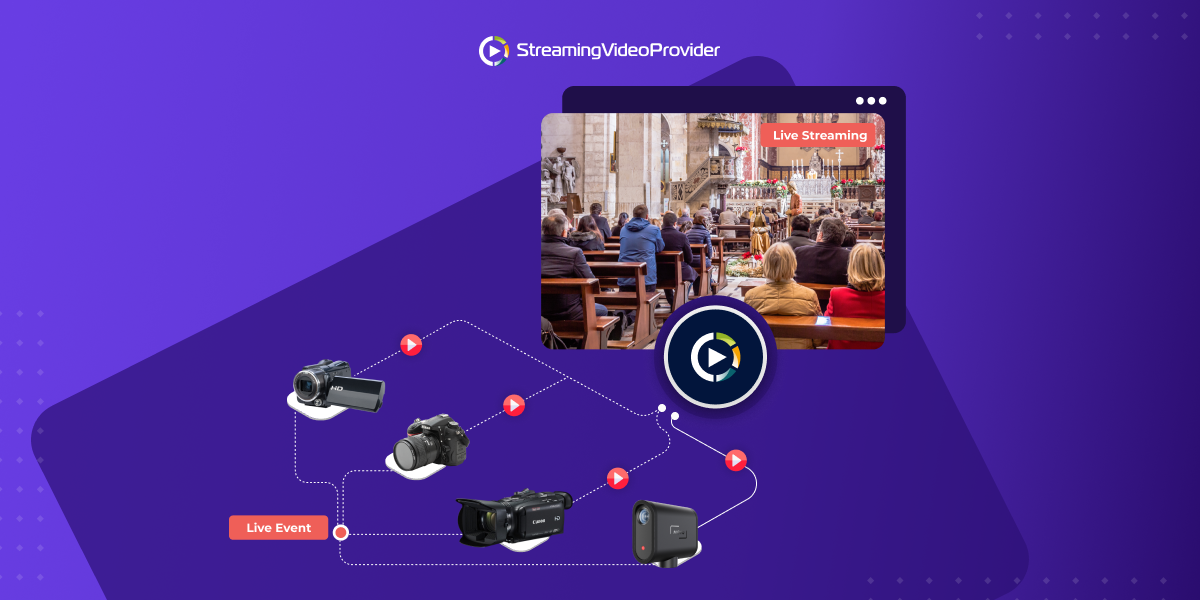
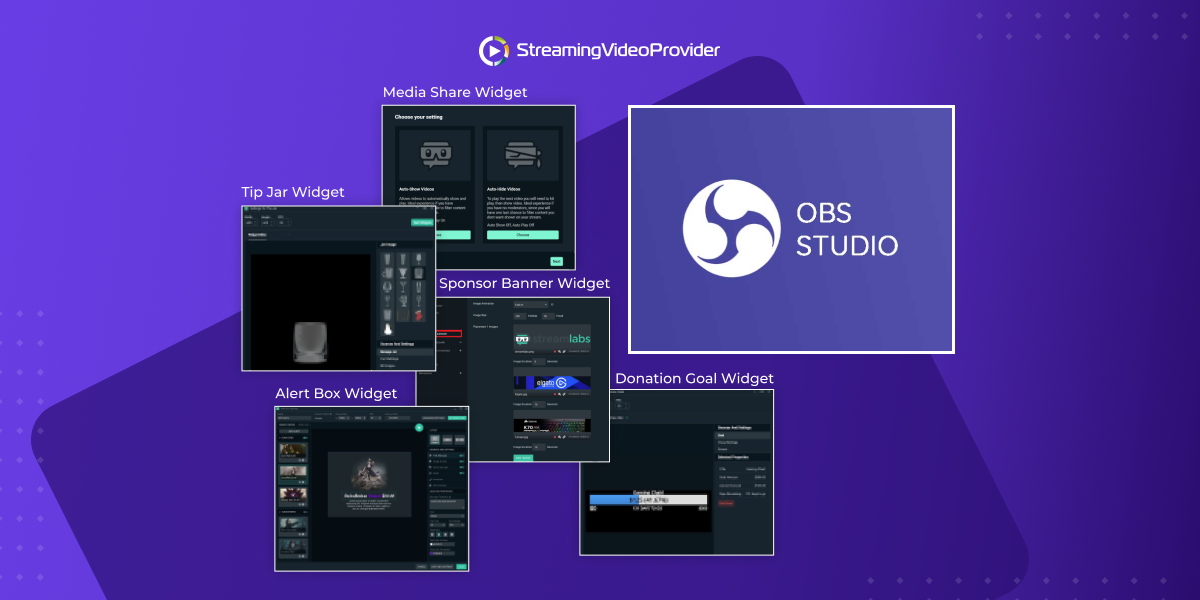

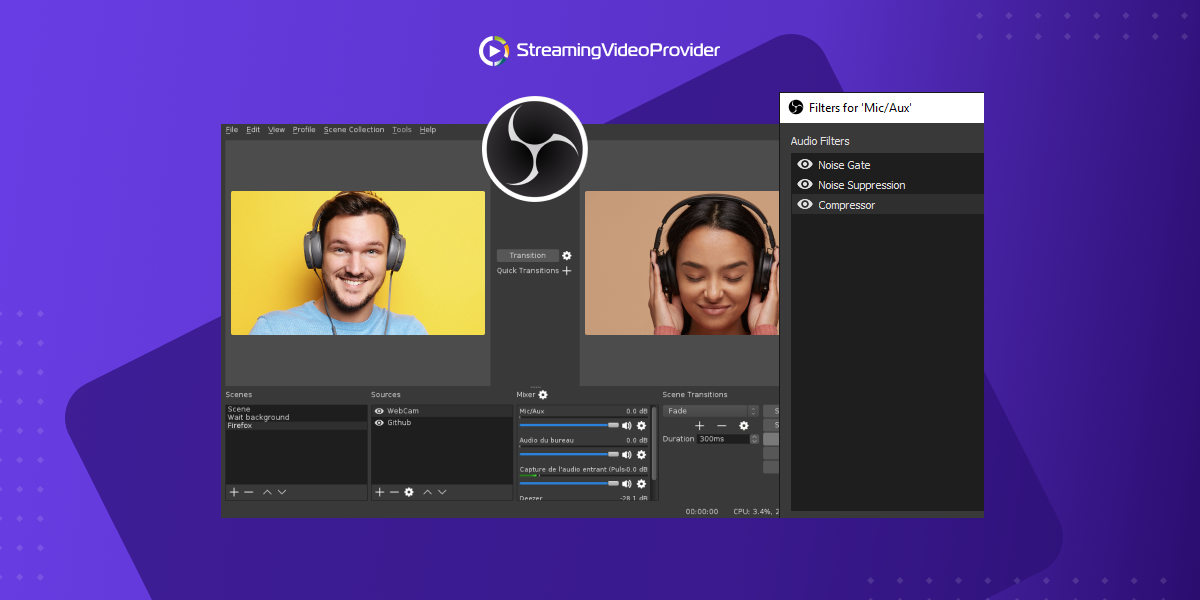

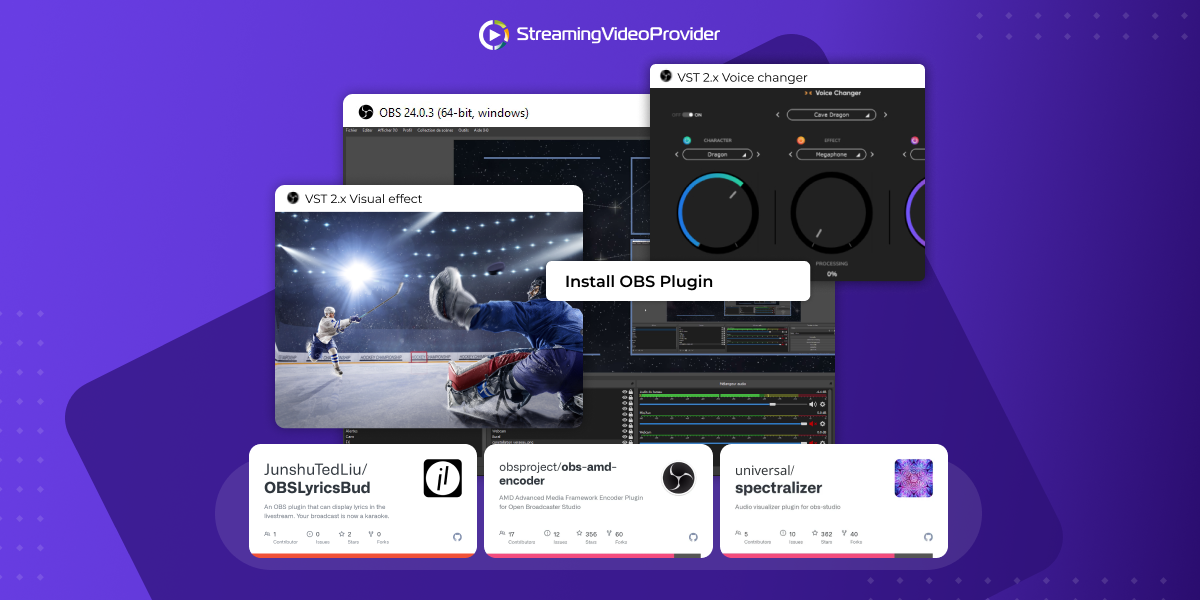
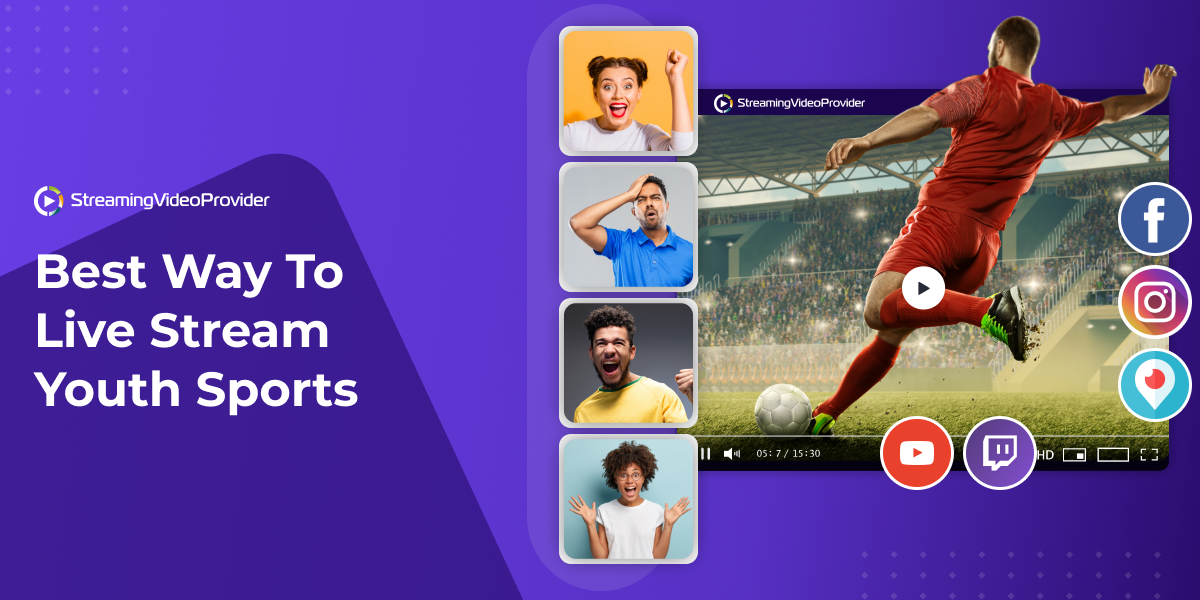




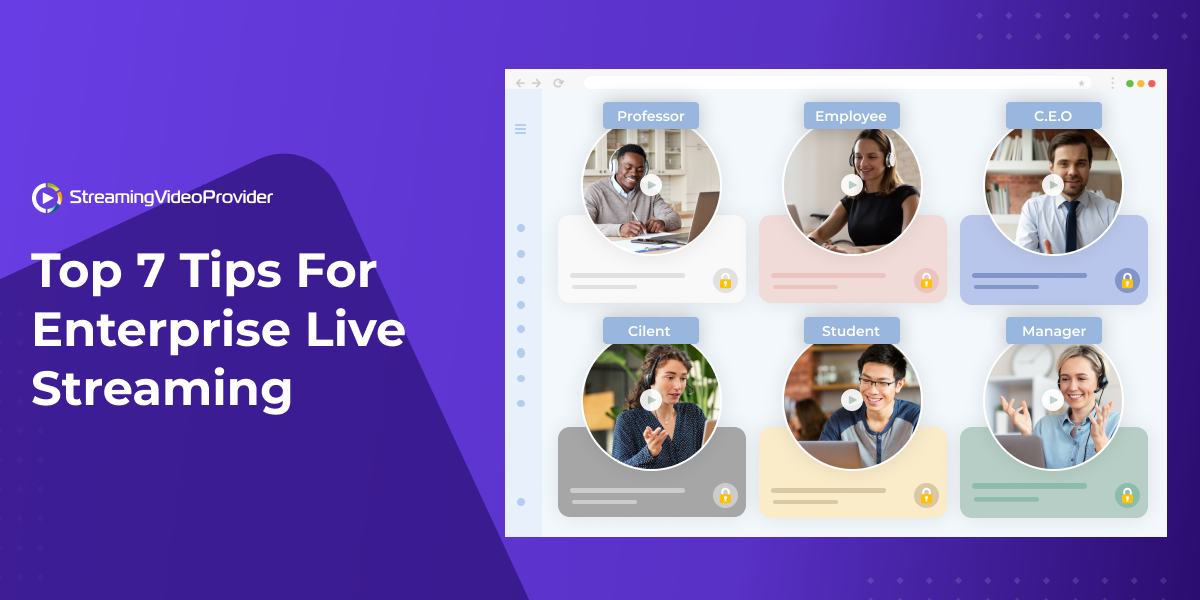


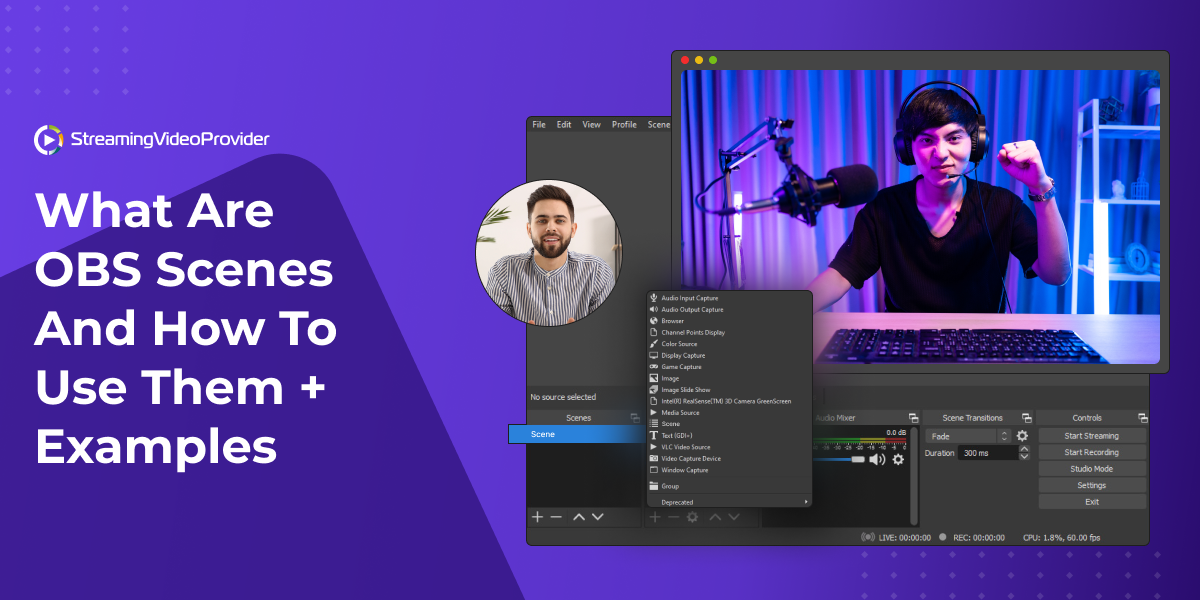
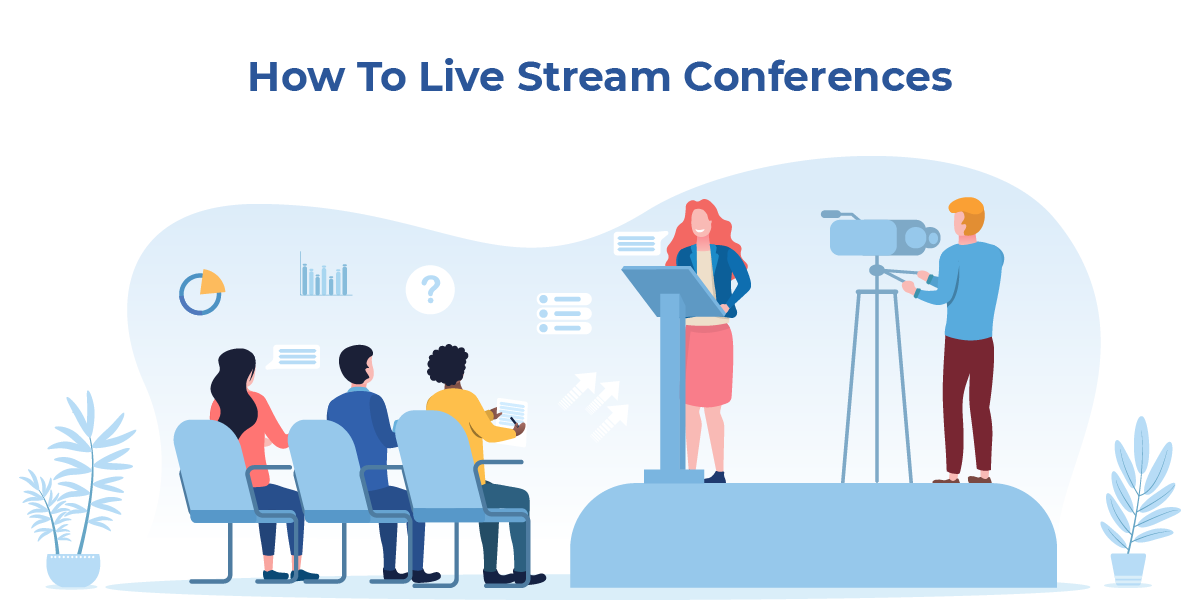

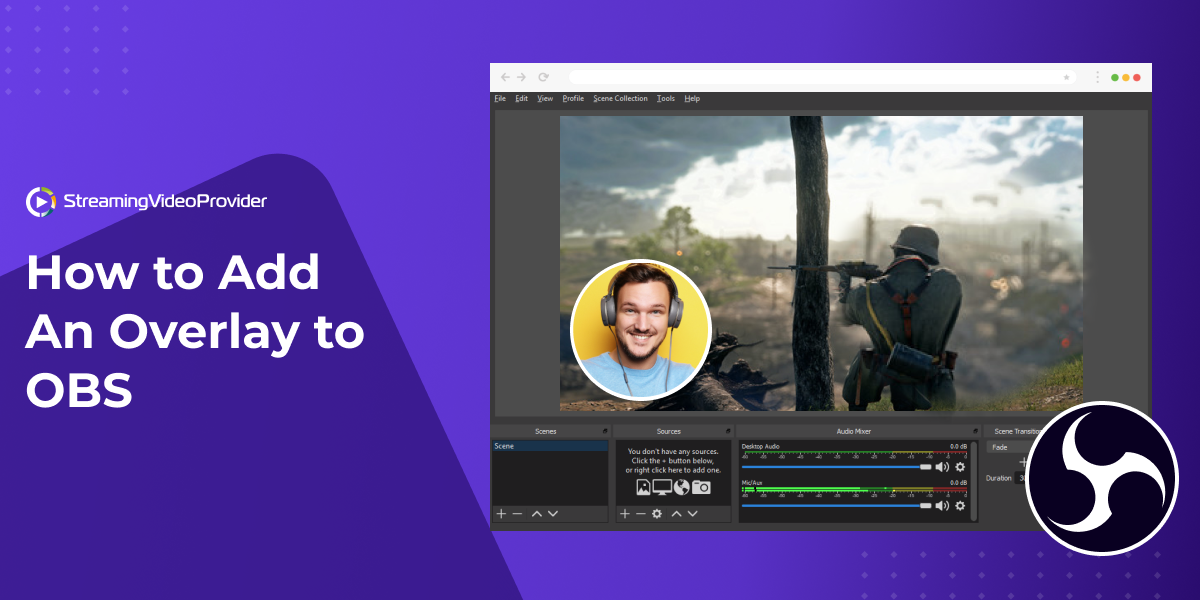


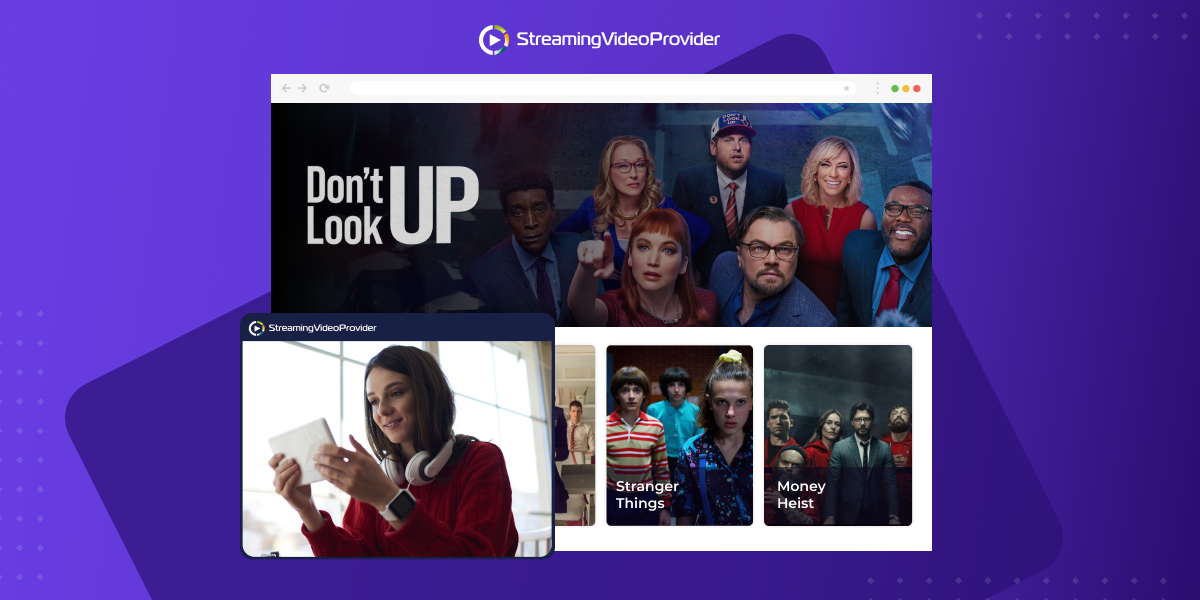
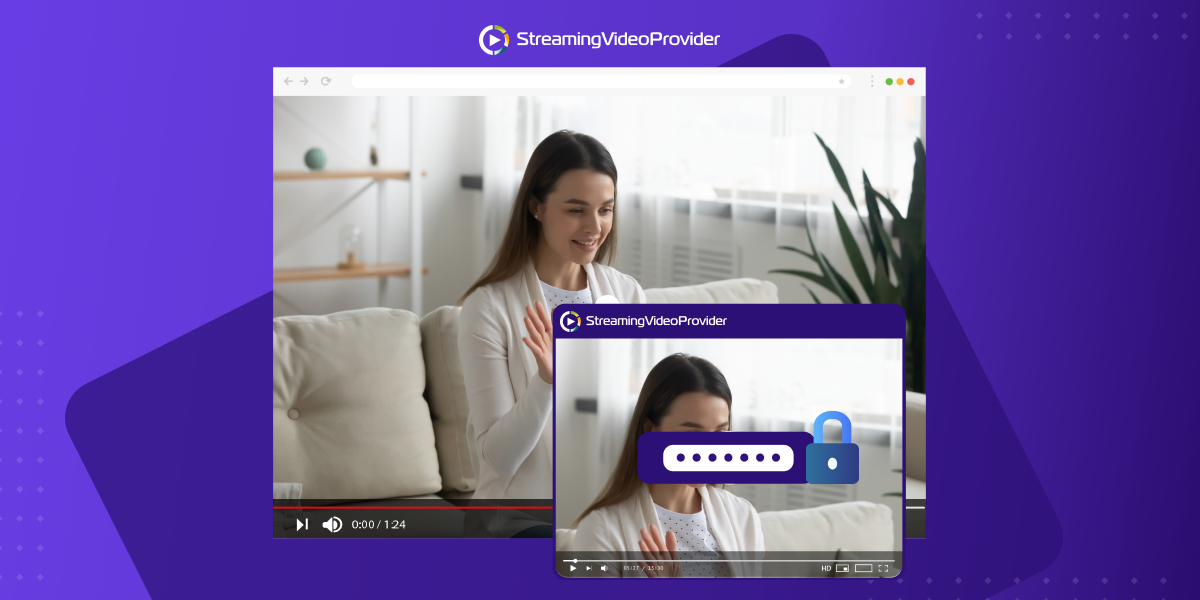
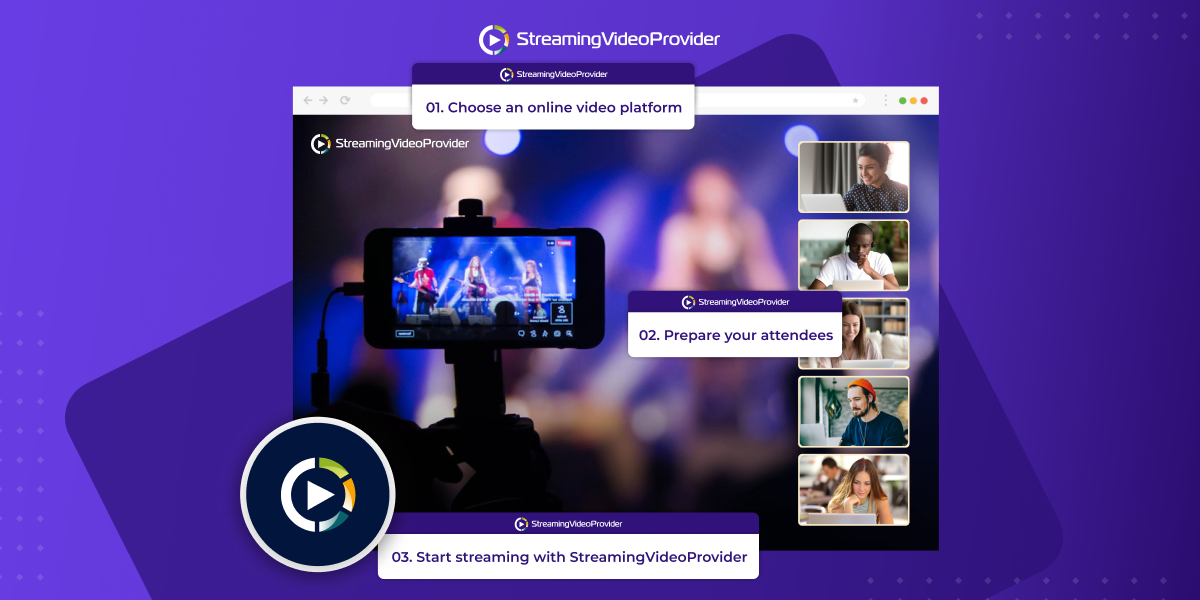

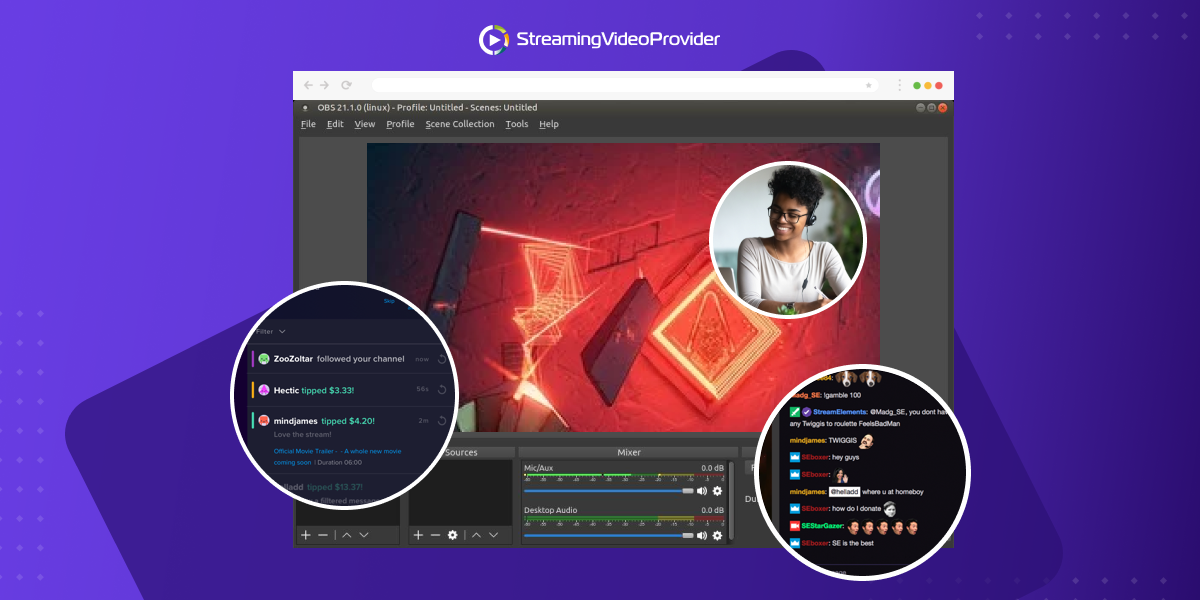
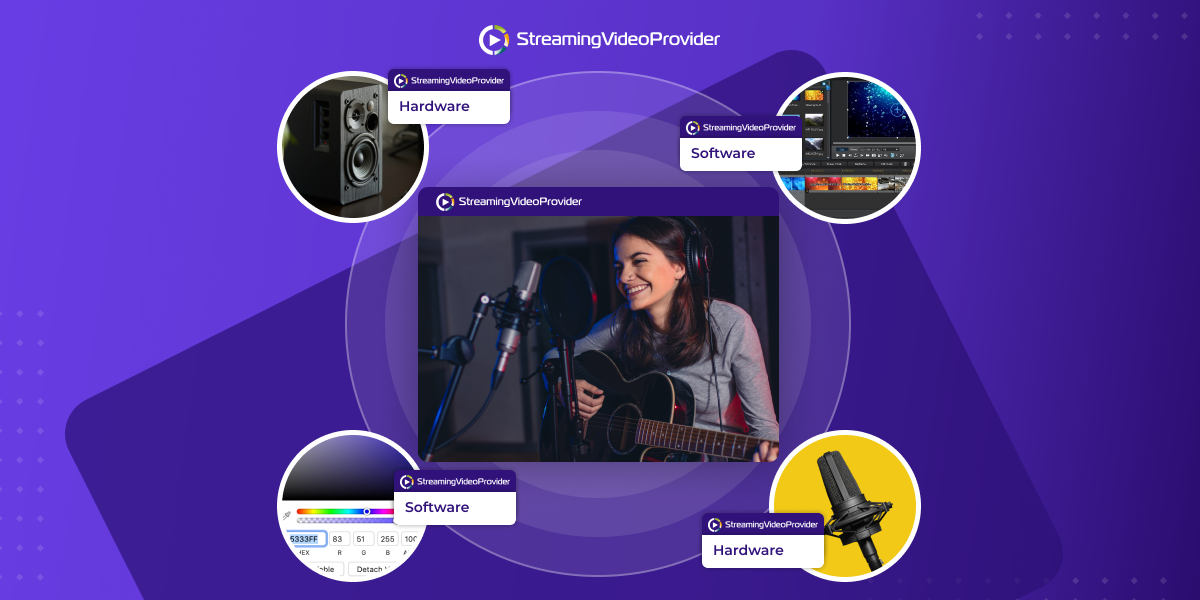
![[How To] Set up OBS From A To Z](https://www.streamingvideoprovider.co.uk/assets_dist/svp/img/blog-img/how-to-set-up-use-obs/how-to-set-up-obs-tutorial.png)
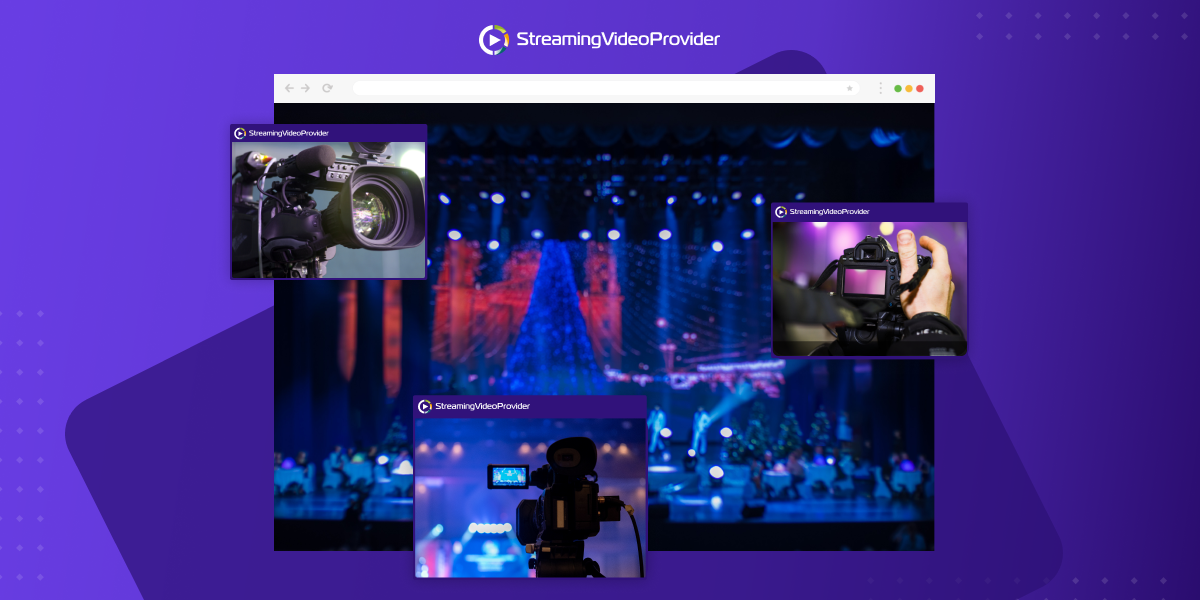


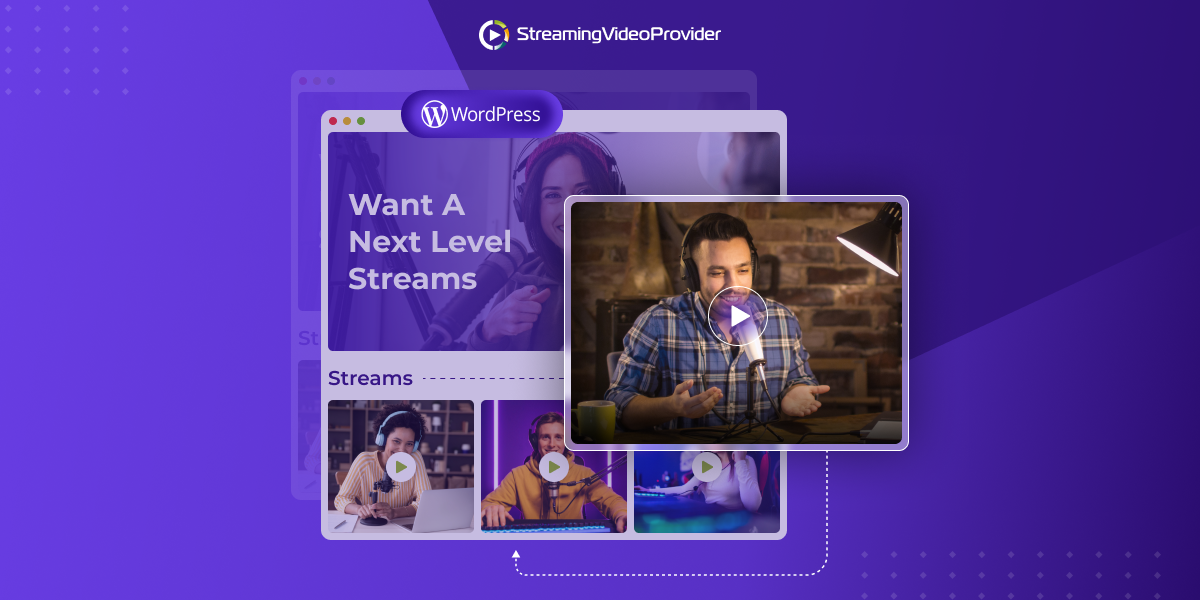

DON’T MISS OUT
Get updates on new articles, webinars and other opportunities: